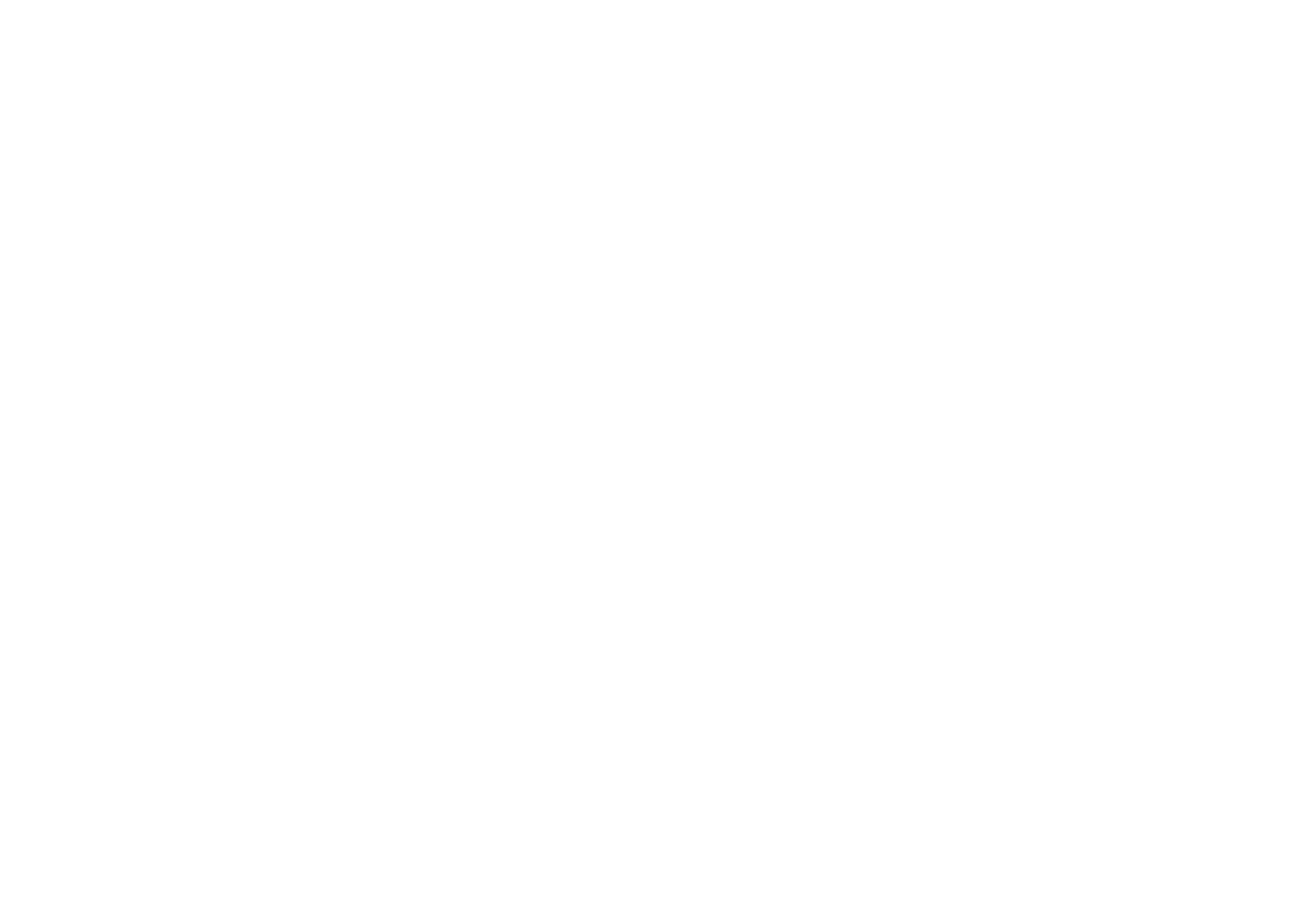
Collections
The collections menu uses shared memory, see
Shared memory
on page
24
.
Press
Menu
and select
Applications
. A list of folders is shown. Select
Collection
and select
•
Select application
and scroll to an application or application set (the name
depends on the application) and press
Open
to launch an application. For
functions that you can access by pressing
Options
in the applications list, see
Other options available for an application or application set
on page
148
.
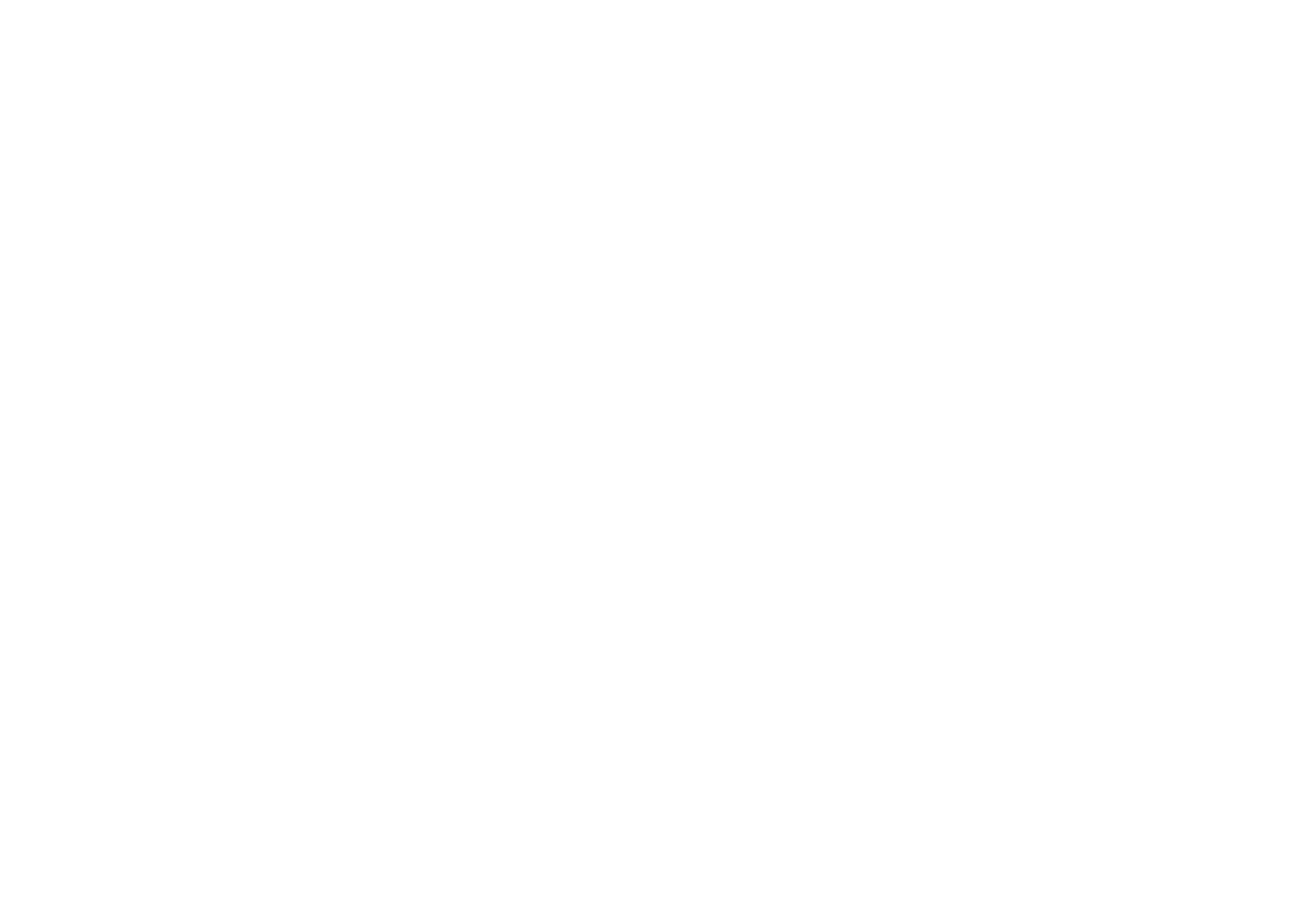
Copyright
©
2004 Nokia. All rights reserved.
148
•
App. downloads
to download an application to the phone. See
Downloading a
game or an application
on page
149
.
•
Memory
to view the amount of memory that is available for game and
application installations.
Note that running some applications may consume the phone’s battery faster
(and you may need to connect the phone to the charger).
Other options available for an application or application set
•
Delete
to delete the application or application set from your phone.
Note that if you delete a pre-installed application or an application set from
your phone, you may download it again to your phone from , www.nokia.com.
•
Details
to give additional information about the application.
•
Update version
to check if a new version of the application is available for
download from the services (network service).
•
Web page
to provide further information or additional data for the application
from an Internet page. This is a network service and the menu is shown only if
an Internet address has been provided with the application.
•
Web access
to restrict the application from accessing the network. Select
Ask
first
and the phone will ask you for net access,
Allowed
to allow the net access,
or
Not allowed
not to allow the net access.
•
Connect via
to activate the network connection settings that you want to use
for the application. You can select
Default
or
Internet
.
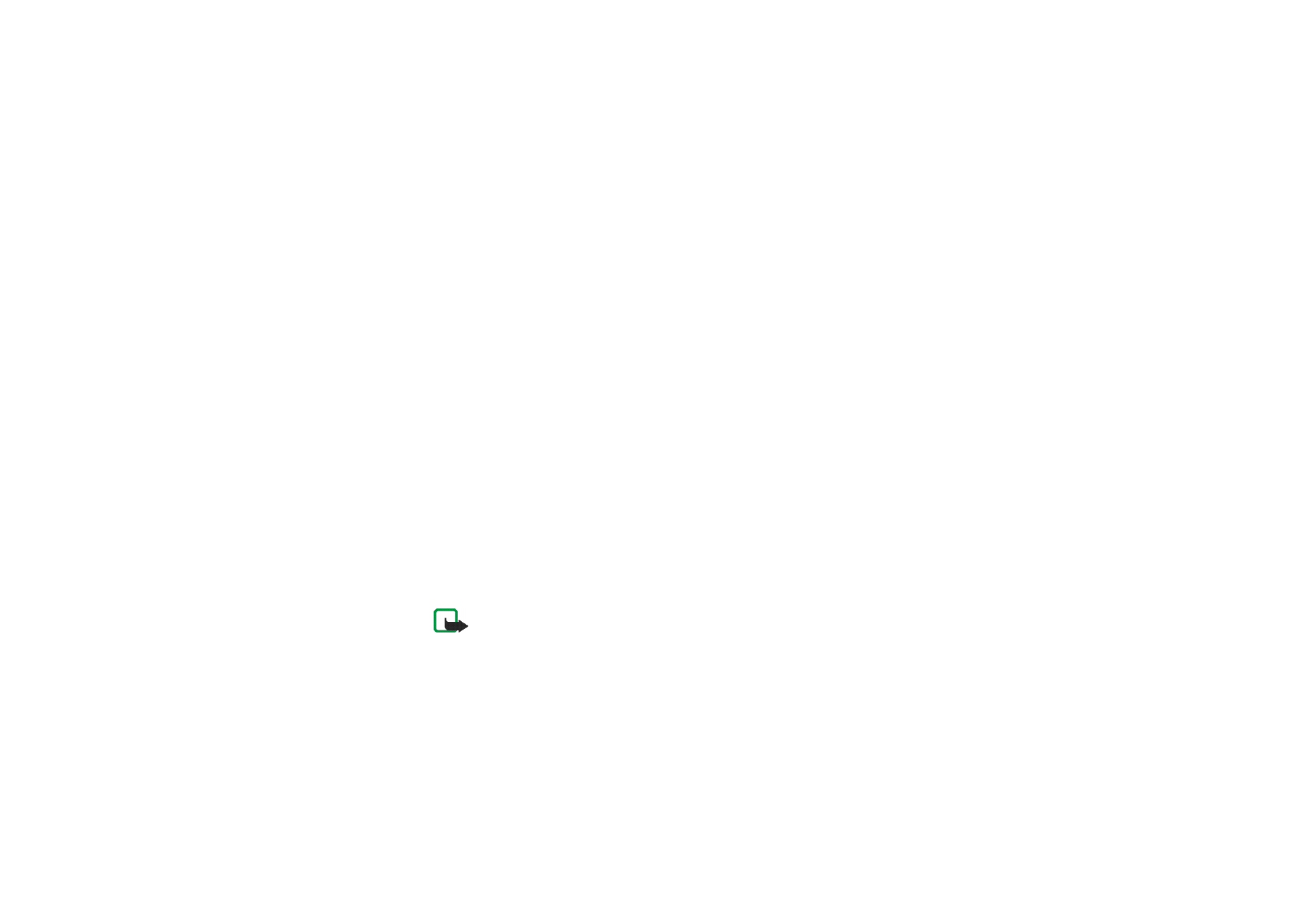
Menu fu
nctions
149
Copyright
©
2004 Nokia. All rights reserved.
Downloading a game or an application
Your phone supports J2ME
TM
Java games and applications. Make sure that the
application or a game is compatible with your phone before downloading it. The
maximum size of the download is 64 KBytes. You can download new Java
applications in different ways (network service):
• Press
Menu
, select
Applications
,
Collection
and
App. downloads
or press
Menu
and select
Applications
,
Games
and
Game downloads
.
The list of available browser bookmarks is shown. Select
More bookmarks
to
access the list of bookmarks in the
Services
menu, see
Bookmarks
on page
160
.
Select the appropriate bookmark to connect to the desired site. If the
connection fails, you may not be able to access the page from the service
whose connection settings are currently active. In this case, enter the
Services
menu and activate another set of service settings, see
Connecting to a service
on page
156
. Retry to connect to the site.
For the availability of different services, pricing and tariffs, contact your
network operator and/or the service provider.
• Press
Menu
, select
Services
and
Download links
to download an appropriate
application or game, see
Browsing the pages of a service
on page
157
.
• Use the Nokia Application installer from PC Suite to download the applications
to your phone.
Note:Nokia does not warrant for applications from non-Nokia sites. If you
choose to download Java applications from them, you should take the same
precautions, for security or content, as you would with any site.
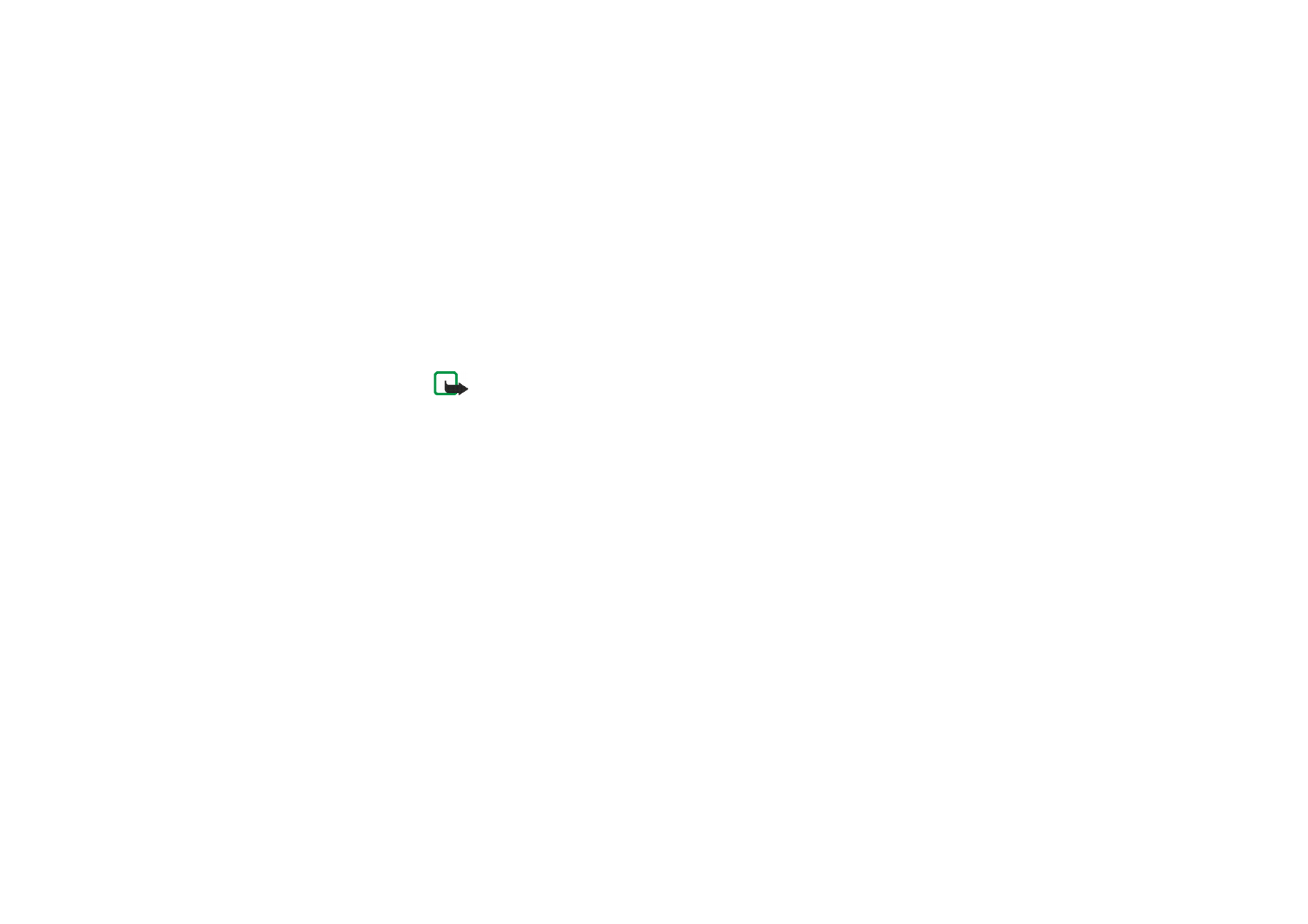
Copyright
©
2004 Nokia. All rights reserved.
150
Note that when downloading a game or an application, it may be saved in the
Games
menu instead of the
Collection
menu.