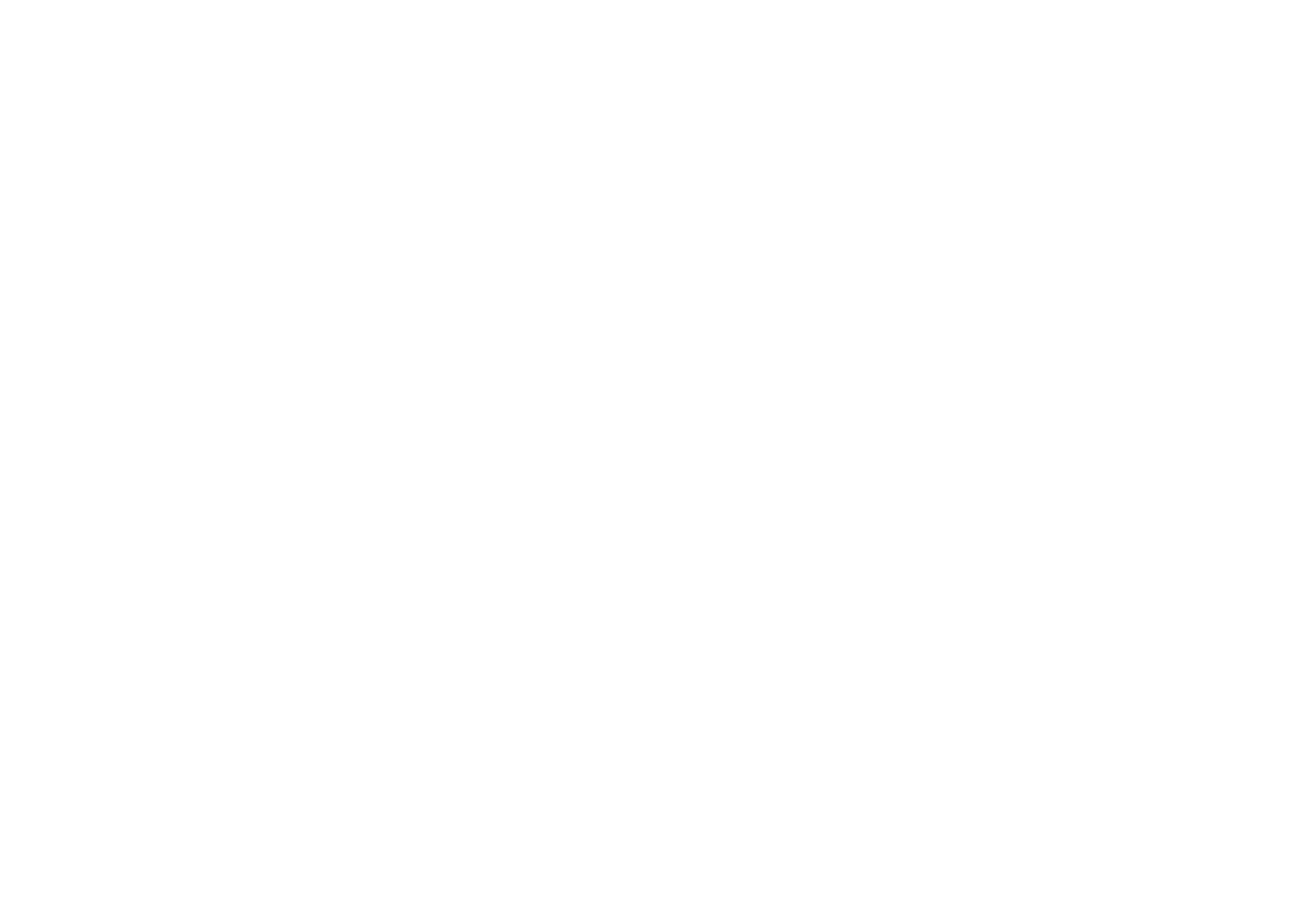
My presence
My presence (network service) provides you with enhanced communication
services that you can share, for example, with your family, friends and colleagues
using compatible devices. You can share your current presence status with those
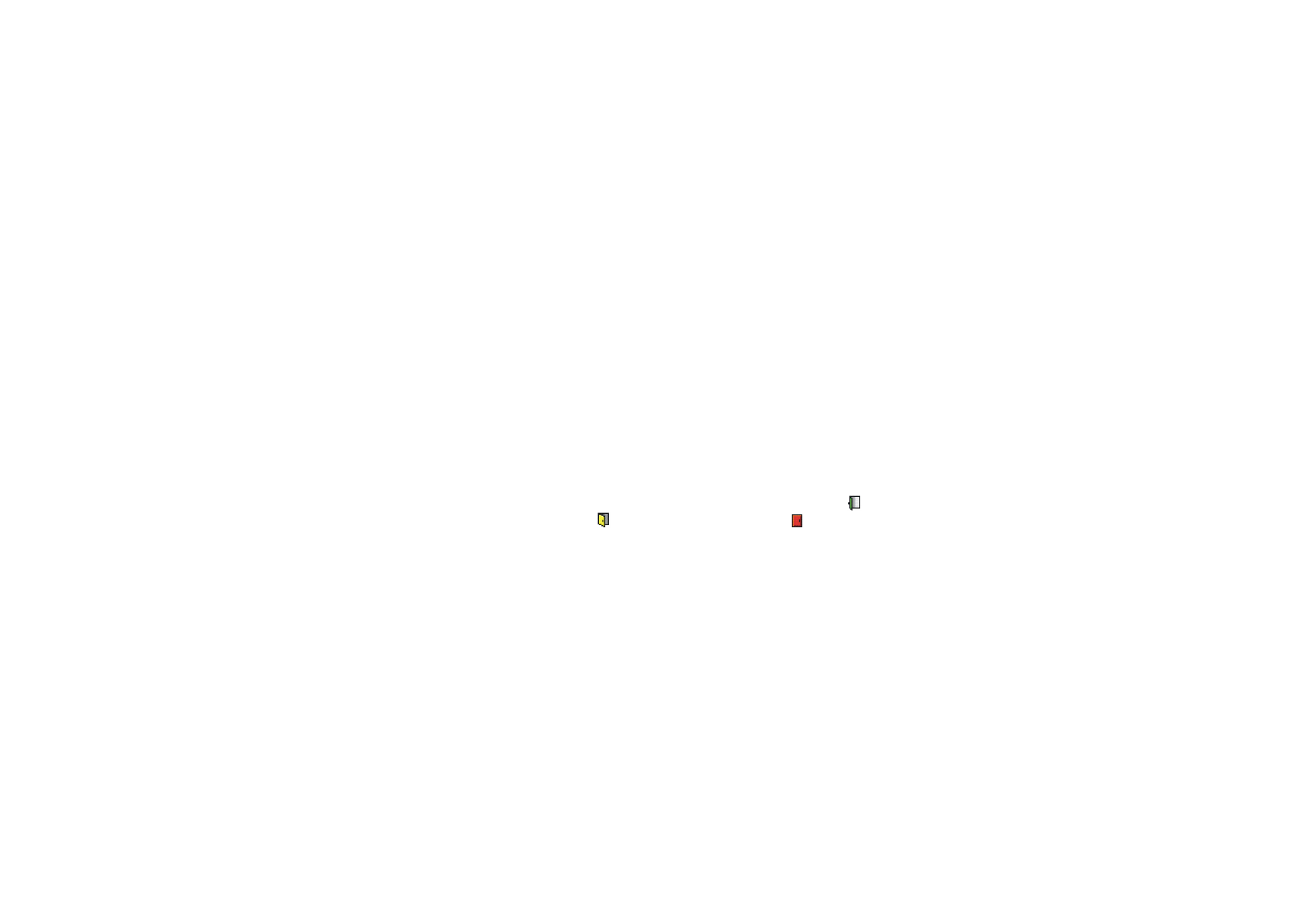
Menu fu
nctions
101
Copyright
©
2004 Nokia. All rights reserved.
who have access to the service and request it. The requested information is shown
in
Subscribed names
in the viewer’s
Contacts
menu. You can control and
personalise the information that you want to share with others, and control the
list of persons who can view your presence status.
For the availability of the presence service, contact your network operator or
service provider. You need to access the presence service before you can share
your presence status with others. Other viewers need access to the presence
service and a compatible phone to share your presence status.
Press
Menu
and select
Contacts
and
My presence
. Select
•
Connect to ’My presence’ service
(or
Disconnect
) to connect to or disconnect
from the service.
•
My current presence
to change your presence status. Select
•
View current presence
and select
Private pres.
or
Public pres.
to view your
current private or public status.
•
My availability
to set your availability status to
Available
indicated by
,
or to
Busy
indicated by
, or to
Not available
indicated by
.
•
My presence message
and key in the text to be shown to others or press
Options
and select
Previous msgs.
and select an old message as the status
message.
•
My presence logo
to select the default logo of the availability status or
personalise one from the
Graphics
folder in the gallery.
•
Show to
to select the groups with whom you want to share your presence
status. Select
Private and public
,
Private viewers
or
No one
.
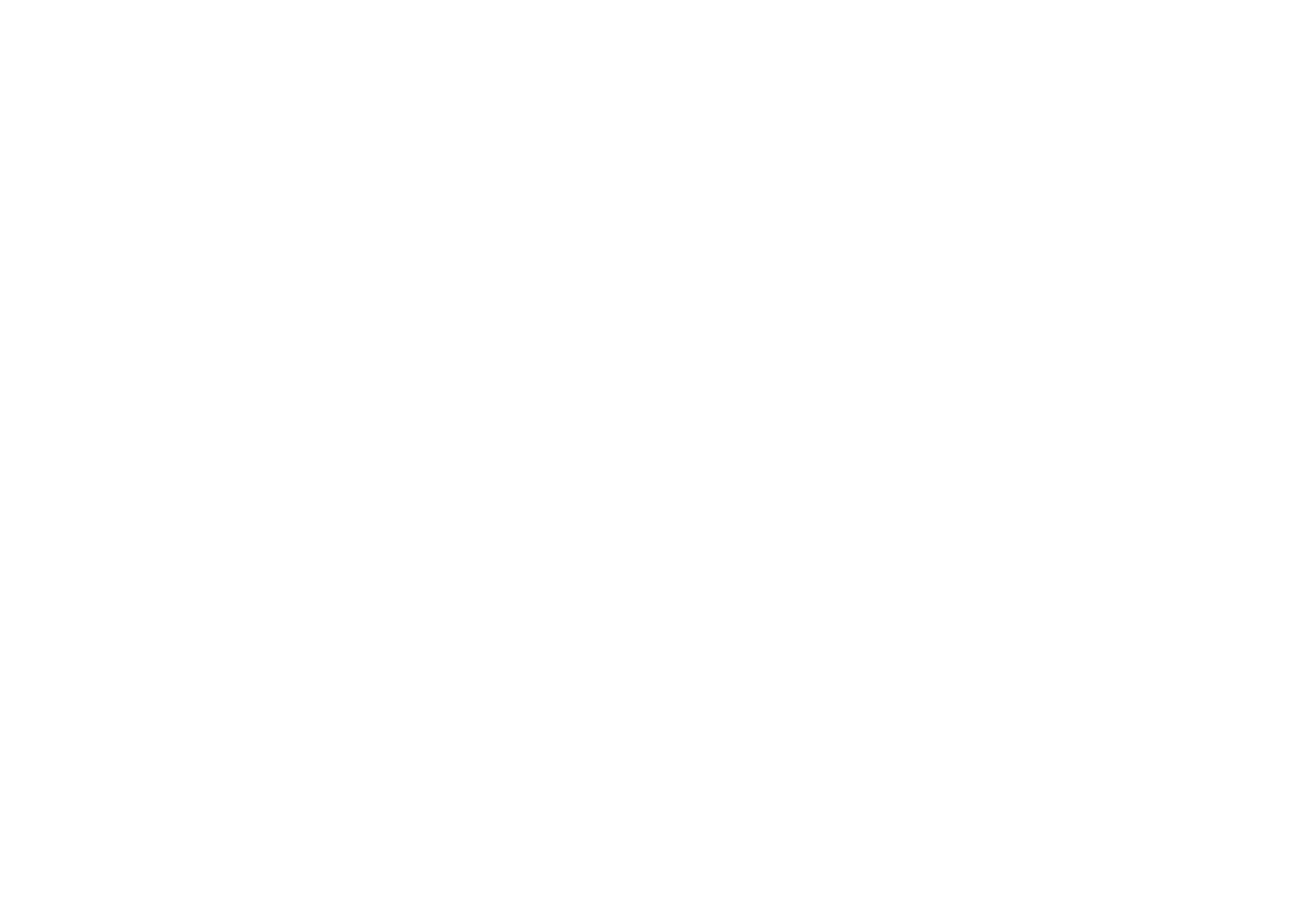
Copyright
©
2004 Nokia. All rights reserved.
102
•
Viewers
and select
•
Current viewers
to view all the persons who have subscribed to your
presence information.
•
Private list
to view the list of the persons who are allowed to view your
personalised presence information.
•
Blocked list
to view all the persons you have blocked from viewing your
presence information.
•
Settings
and select
•
Show current presence in idle
to show the current status indicator in
standby mode.
•
Synchronise with profiles
to select whether you want to link
My presence
message
and
My availability
manually or automatically to the currently
active profile. Note that you cannot link a personalised status logo to a
Profile. See also
Profiles
on page
109
.
•
Connection type
to set the phone to automatically connect to the service
when the phone is switched on.
•
Connect. settings
see
Chat and my presence settings
on page
110
.