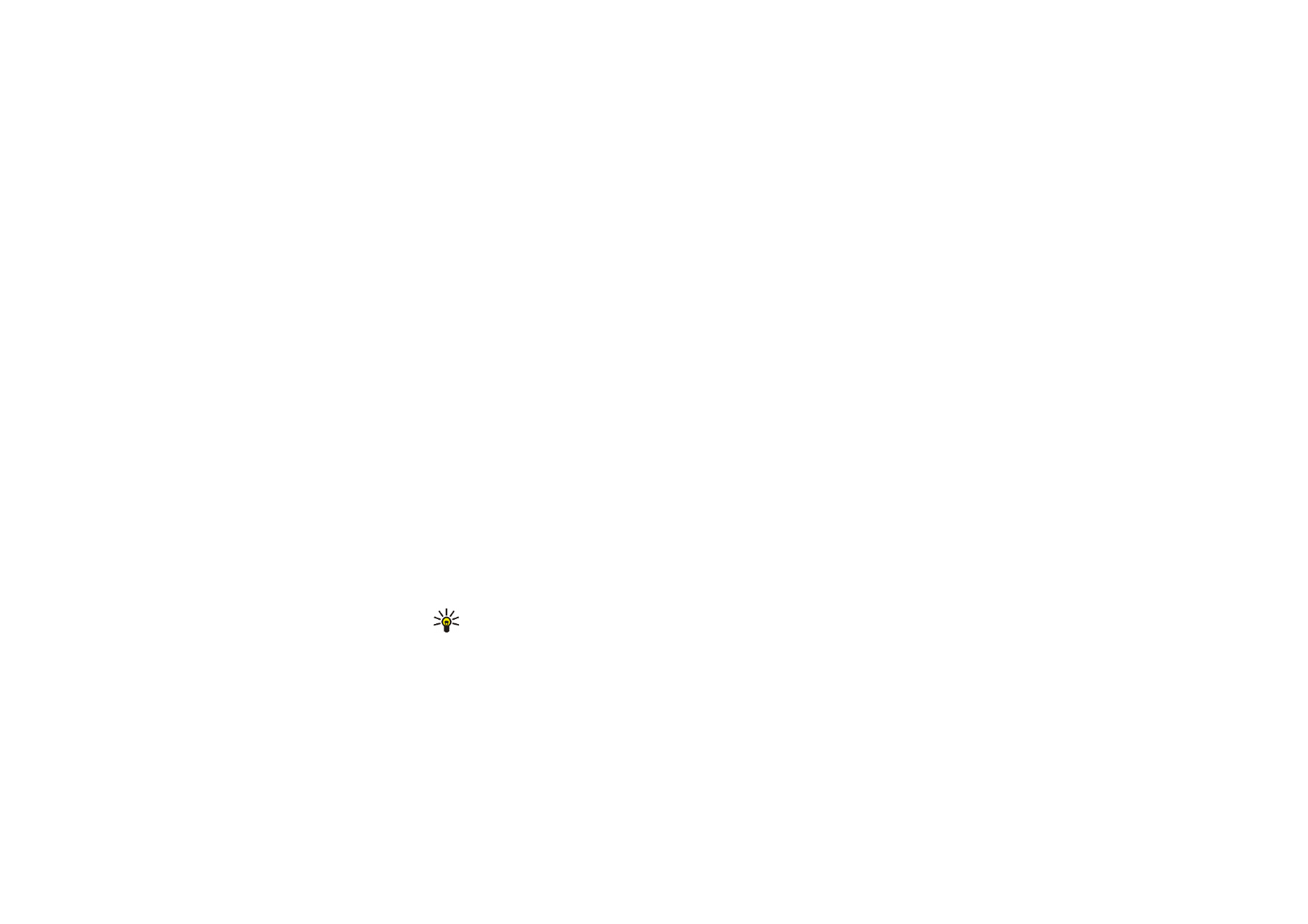
Saving names and phone numbers (Add contact)
Names and numbers will be saved in the memory in use, see
Selecting settings for
contacts
above.
1. Press
Menu
and select
Contacts
and
Add contact
.
2. Key in the name and press
OK
. See
Using traditional text input
on page
49
.
3. Key in the phone number, and press
OK
. To key in numbers, see
Making a call
on page
41
.
4. When the name and number have been saved, press
Done
.
Tip: Quick save: In standby mode, key in the phone number and press
Save
. Key in the name, press
OK
and
Done
.
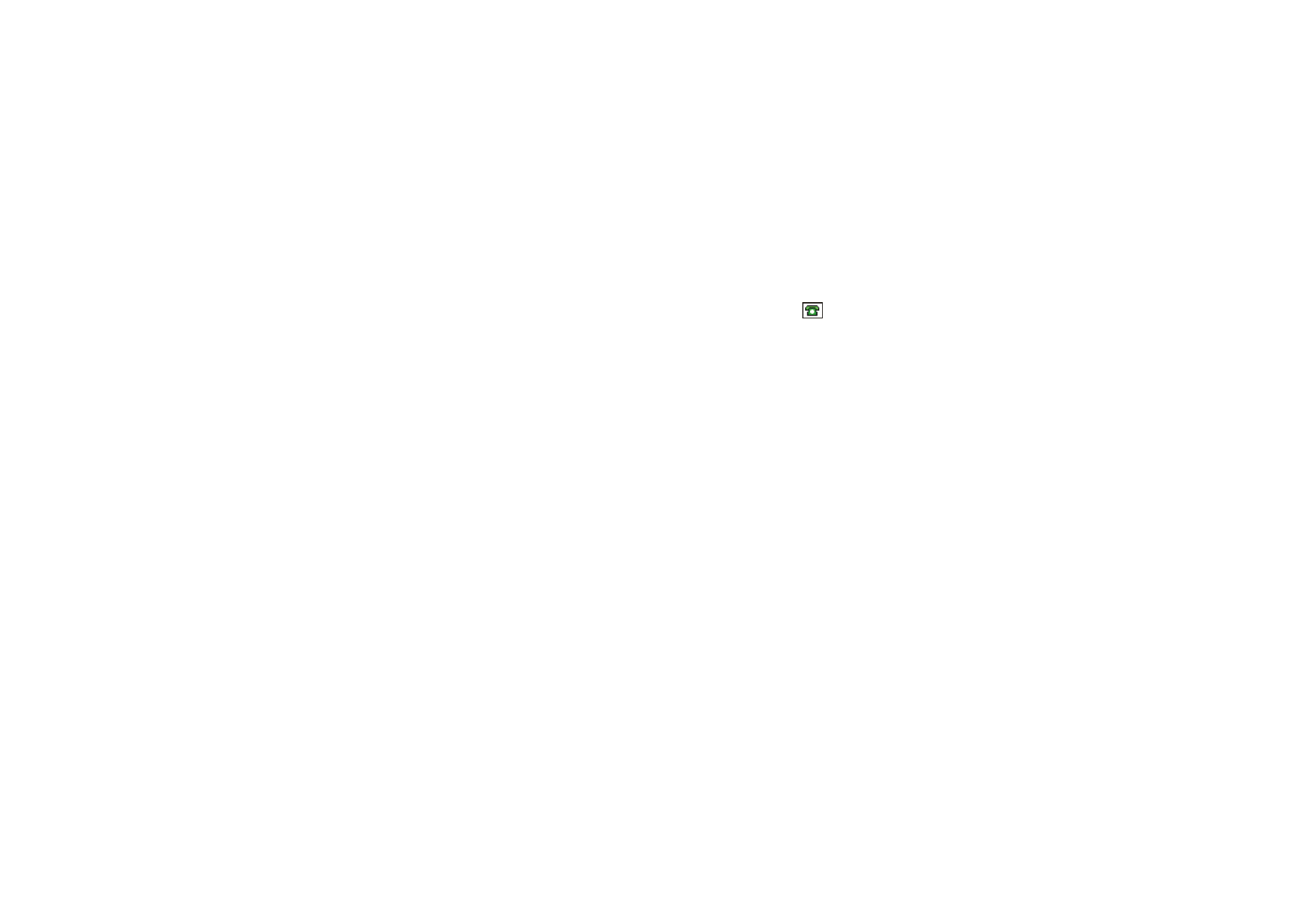
Menu fu
nctions
97
Copyright
©
2004 Nokia. All rights reserved.
Saving multiple numbers and text items per name
You can save different types of phone numbers and short text items for each name
in the phone’s internal memory for contacts.
The first number saved is automatically set as the default number and it is
indicated by a frame around the number type indicator, for example
. When
you select a name from
Contacts
, for example to make a call, the default number
is used unless you select another number.
1. Make sure that the memory in use is either
Phone
or
Phone and SIM
. See
Selecting settings for contacts
on page
96
.
2. To access the list of names and phone numbers, move the joystick down in
standby mode.
3. Scroll to the name saved in the phone’s internal memory for the contacts to
which you want to add a new number or text item, and press
Details
.
4. Press
Options
and select
Add number
or
Add detail
.
5. To add a number or detail, select one of the number types or text types,
respectively.
• If you select the text type
User ID
:
Select
Search
to search for an ID by a mobile phone number or an e-mail
address in the server of the operator or service provider if you have
connected to the presence service. See
My presence
on page
100
. If only
one ID is found, it is automatically saved. Otherwise, to save the ID, press
Options
, and select
Save
.
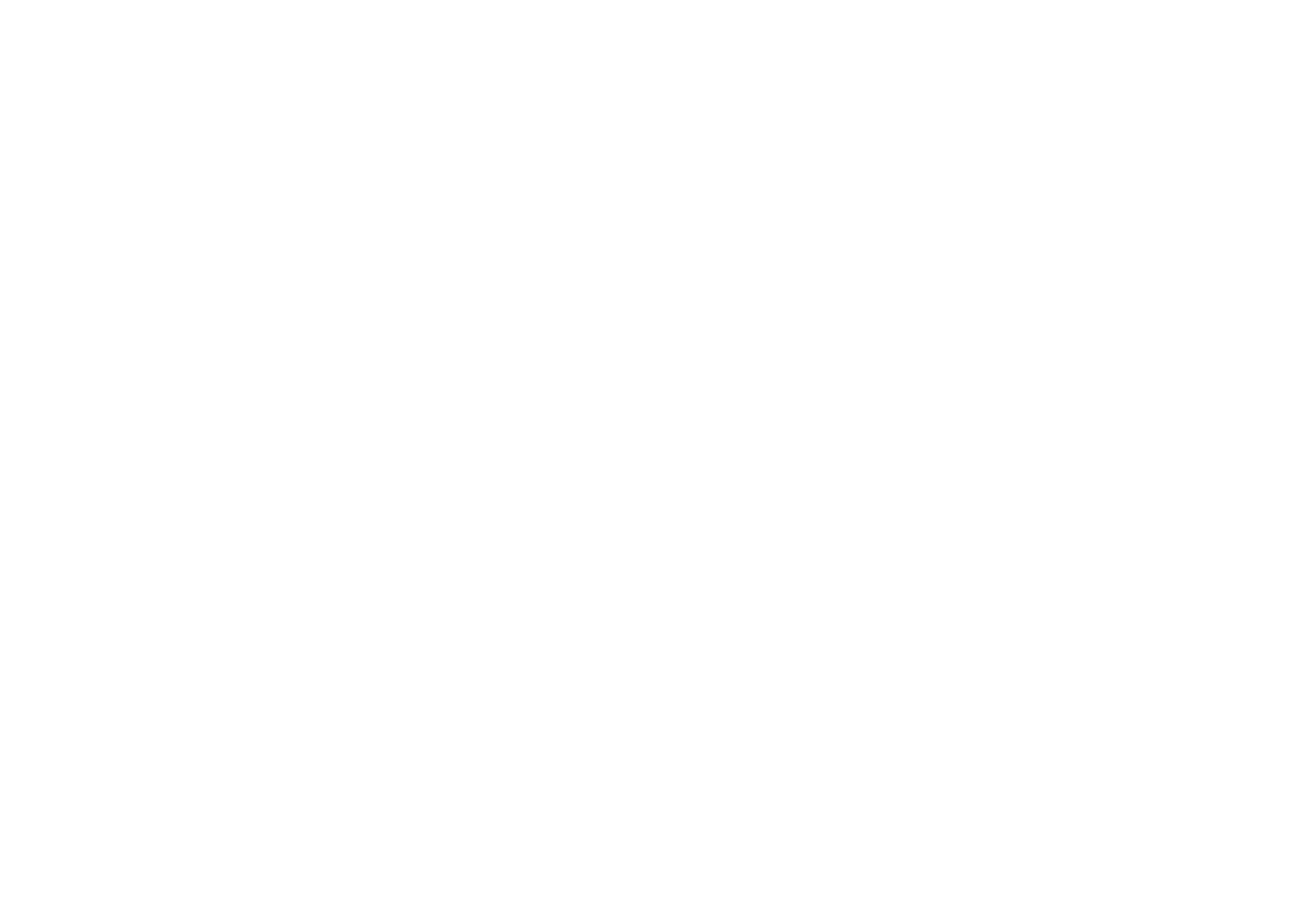
Copyright
©
2004 Nokia. All rights reserved.
98
To key in the ID, select
Enter ID manually
. Key in the ID and press
OK
to save
it.
To change the number or text type, select
Change type
in the options list. Note
that you cannot change the type of an ID when it is on the
Chat contacts
or in
the
Subscribed names
list.
To set the selected number as the default number, select
Set as default
.
6. Key in the number or text item and press
OK
to save it.
7. Press
Back
and then
Exit
to return to standby mode.