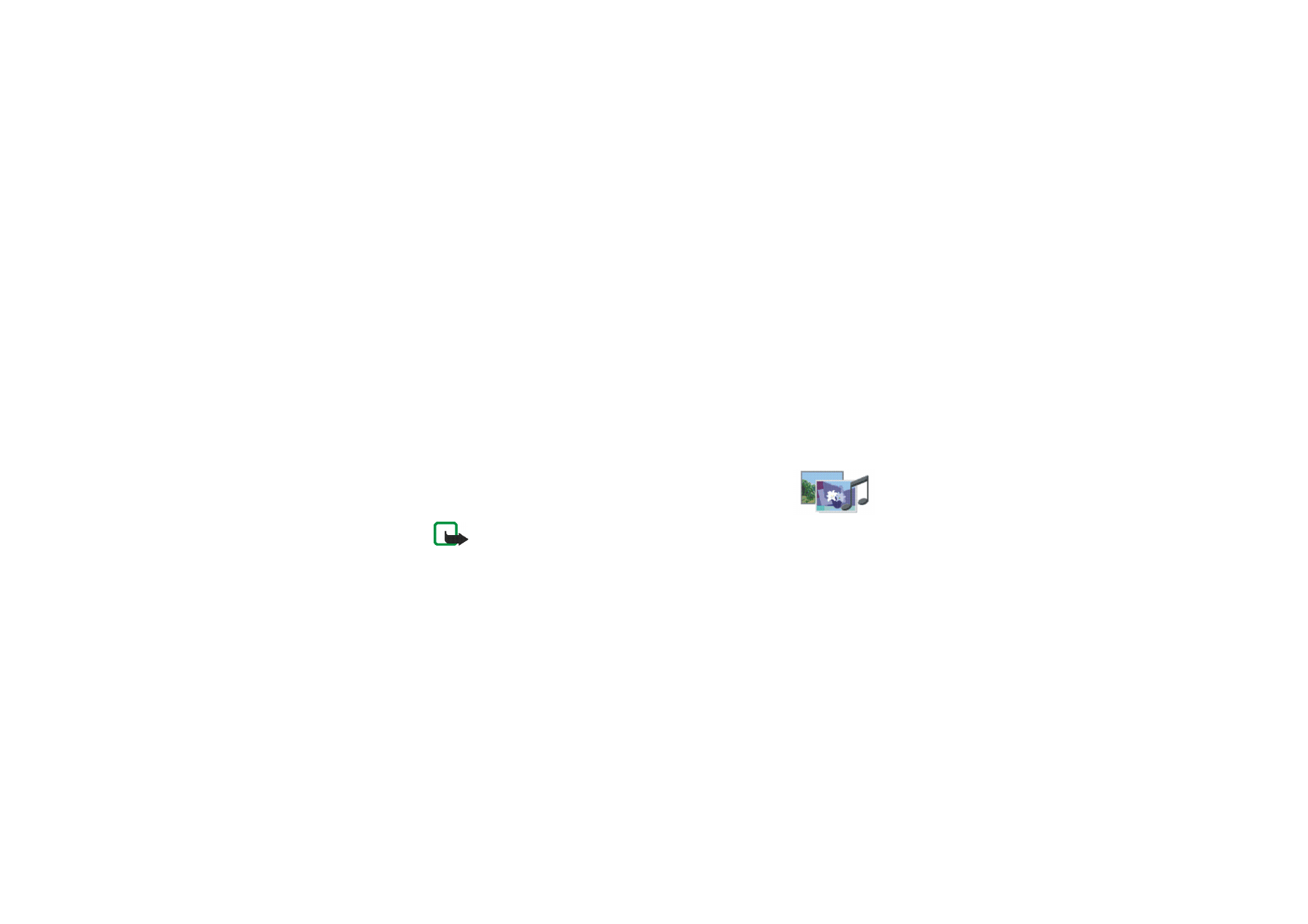
■ Gallery (Menu 5)
Note: Your phone must be switched on to use this
function. Do not switch the phone on when wireless phone use is prohibited or
when it may cause interference or danger.
In the
Gallery
menu you can manage images, photos, recordings, tones and video
clips that you have, for example, received in multimedia messages, see
Reading
and replying to a multimedia message
on page
68
.
Your phone supports a usage rights system to protect acquired content. A piece of
content, for example a ringing tone, can be protected and associated with certain
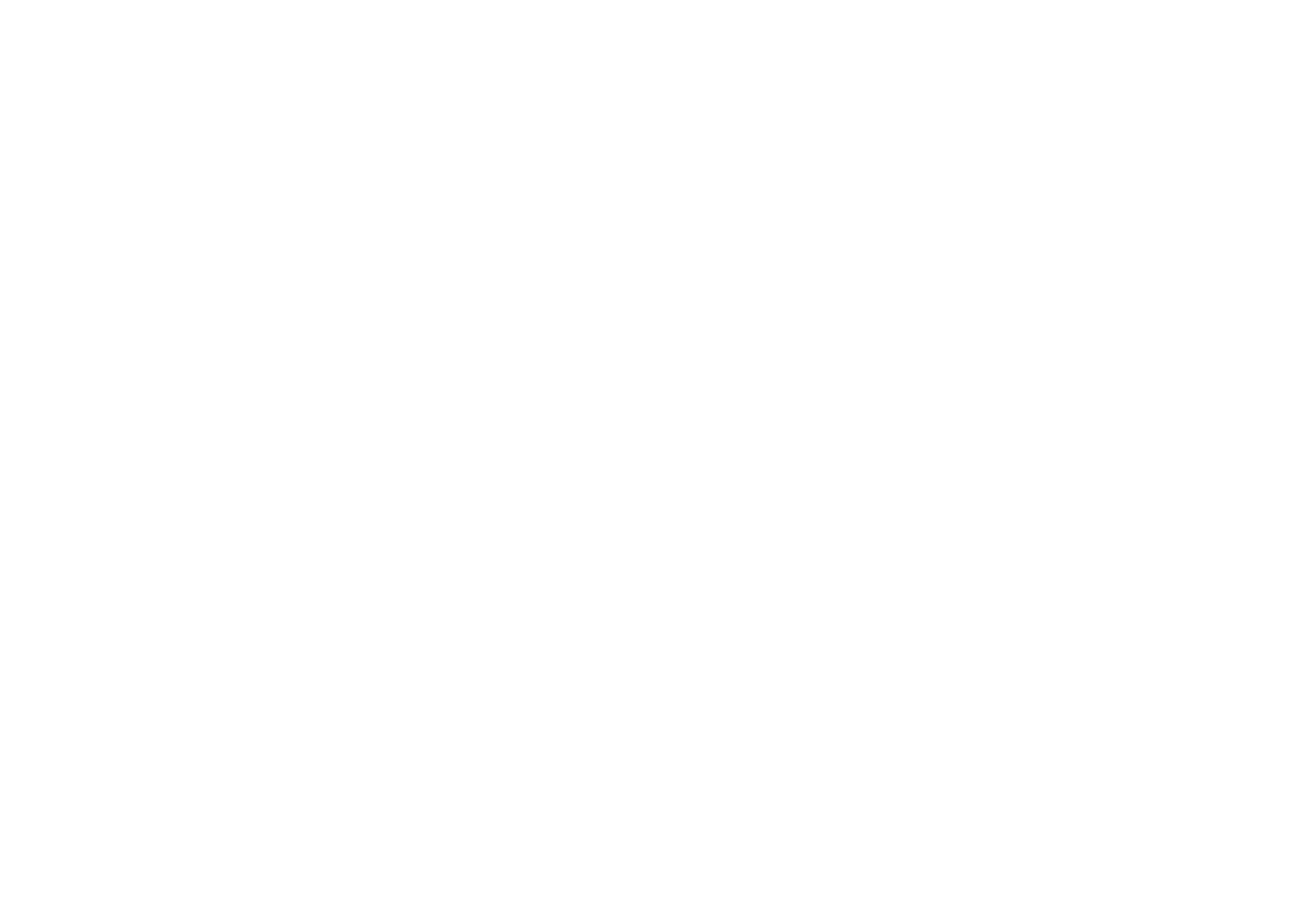
Menu fu
nctions
129
Copyright
©
2004 Nokia. All rights reserved.
usage rules, for example a number of usage times and a certain usage period. The
rules are defined in the content’s usage rights, which can be delivered either
together with the content or independently depending on the service provider.
You may be able to update these rights. Always check the delivery terms of any
content and usage rights before acquiring them, as they may be subject to a fee.
The gallery uses shared memory, see
Shared memory
on page
24
.
1. Press
Menu
and select
Gallery
. A list of folders is shown.
Images
,
Video clips
,
Graphics
,
Tones
and
Recordings
are the original folders on the phone.
2. Scroll to the desired folder and press
Open
to view a list of files in the folder or
press
Options
and one of the following options may be available:
•
Delete folder
,
Move
,
Rename folder
,
Details
,
Type of view
,
Sort
,
Add folder
,
Activation key list
and
Downloads
.
You cannot delete, rename or move the original folders on the phone.
•
Type of view
to select how the folders are displayed.
•
Activation key list
to view the list of available usage rights.
•
Downloads
to download more images and tones. Select
Graphic downloads
or
Tone downloads
. The list of available browser bookmarks is shown. Select
More bookmarks
to access the list of bookmarks in the
Services
menu, see
Bookmarks
on page
160
.
Select the appropriate bookmark to connect to the desired site. If the
connection fails, you may not be able to access the page from the service
whose connection settings are currently active. In this case, enter the
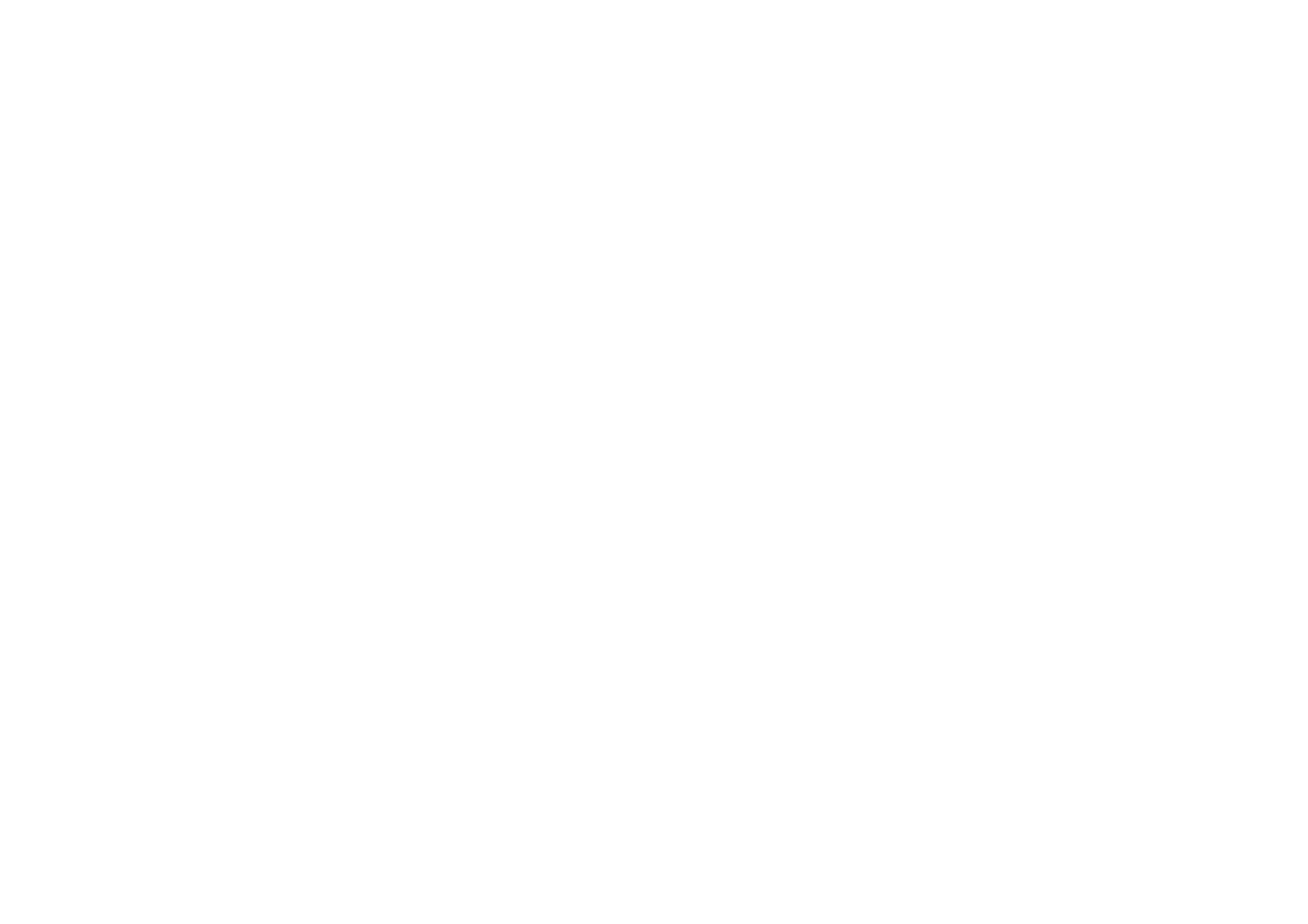
Copyright
©
2004 Nokia. All rights reserved.
130
Services
menu and activate another set of service settings, see
Connecting
to a service
on page
156
. Try again to connect to the site.
For availability of different services, pricing and tariffs, contact your
network operator and/or the service provider. Download content only from
the sources you trust.
3. If you opened a folder in step 2, select the file you want to view and press
Open
.
Or: Press
Options
and use one of the following functions that may be available
for the selected file:
•
Delete
,
Send
,
Move
,
Rename
,
Set as wallpaper
,
Set as ring tone
,
Edit image
,
Details
,
Type of view
,
Sort
,
Delete all
,
Open in sequence
,
Play
,
Mute audio
(
Unmute audio
),
Set contrast
.
•
Send
to send the selected file via MMS, Bluetooth or IR connection.
•
Delete all
to delete all the files in the selected folder.
•
Edit image
to insert text, a frame or clip-art into the selected picture.
•
Open in sequence
to view the files in the folder one by one.
•
Play
to listen to or to view a sound or image file that is contained in the
message.
•
Mute audio
(
Unmute audio
) to mute (unmute) the sound of a video file.
•
Set contrast
to adjust the contrast level of the image.
•
Activate content
to update the usage rights of the selected file. This option
is only shown if the rights update is supported by the file.
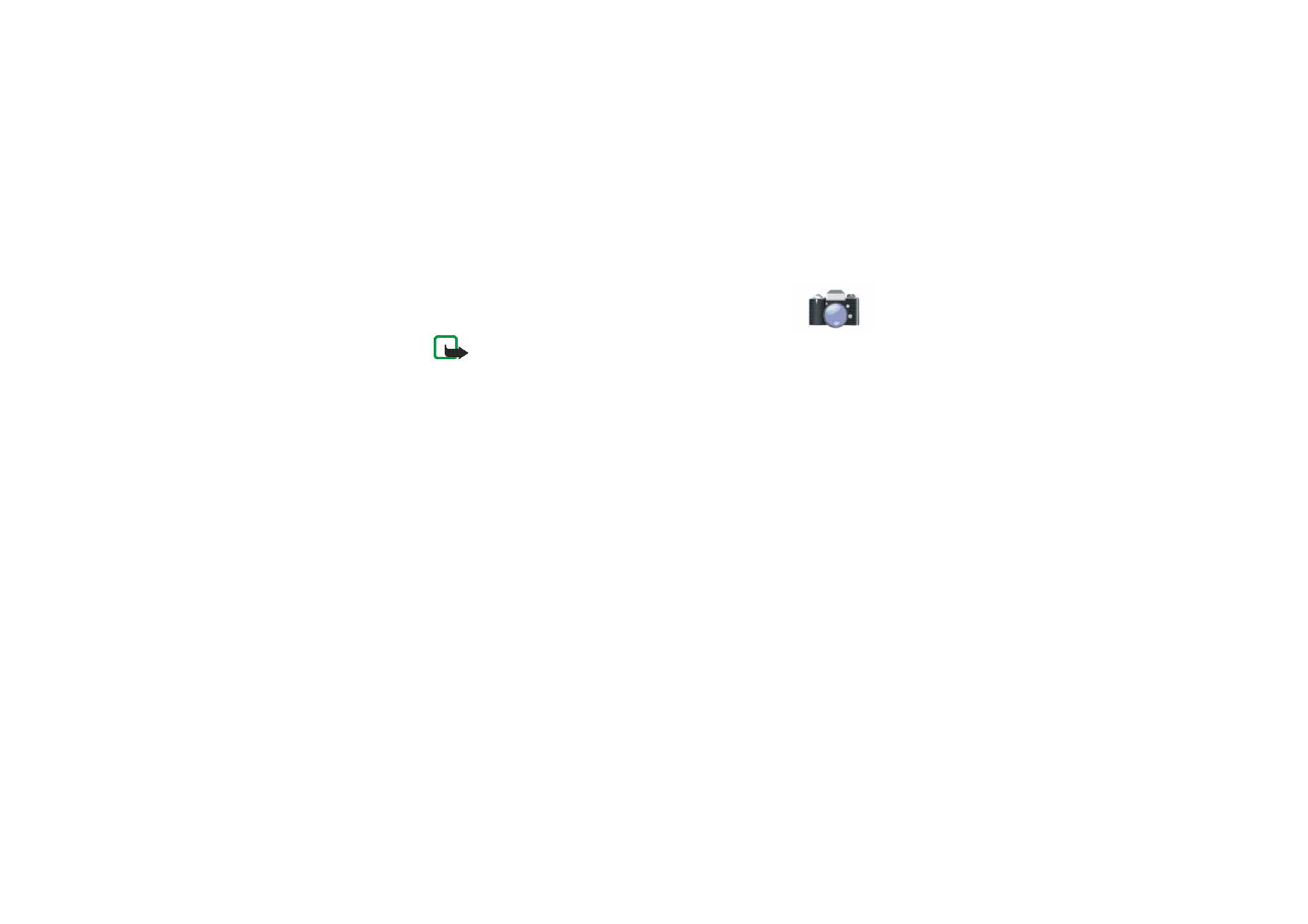
Menu fu
nctions
131
Copyright
©
2004 Nokia. All rights reserved.
Copyright protections may prevent some images, ringing tones, and other content
from being copied, modified, transferred or forwarded.