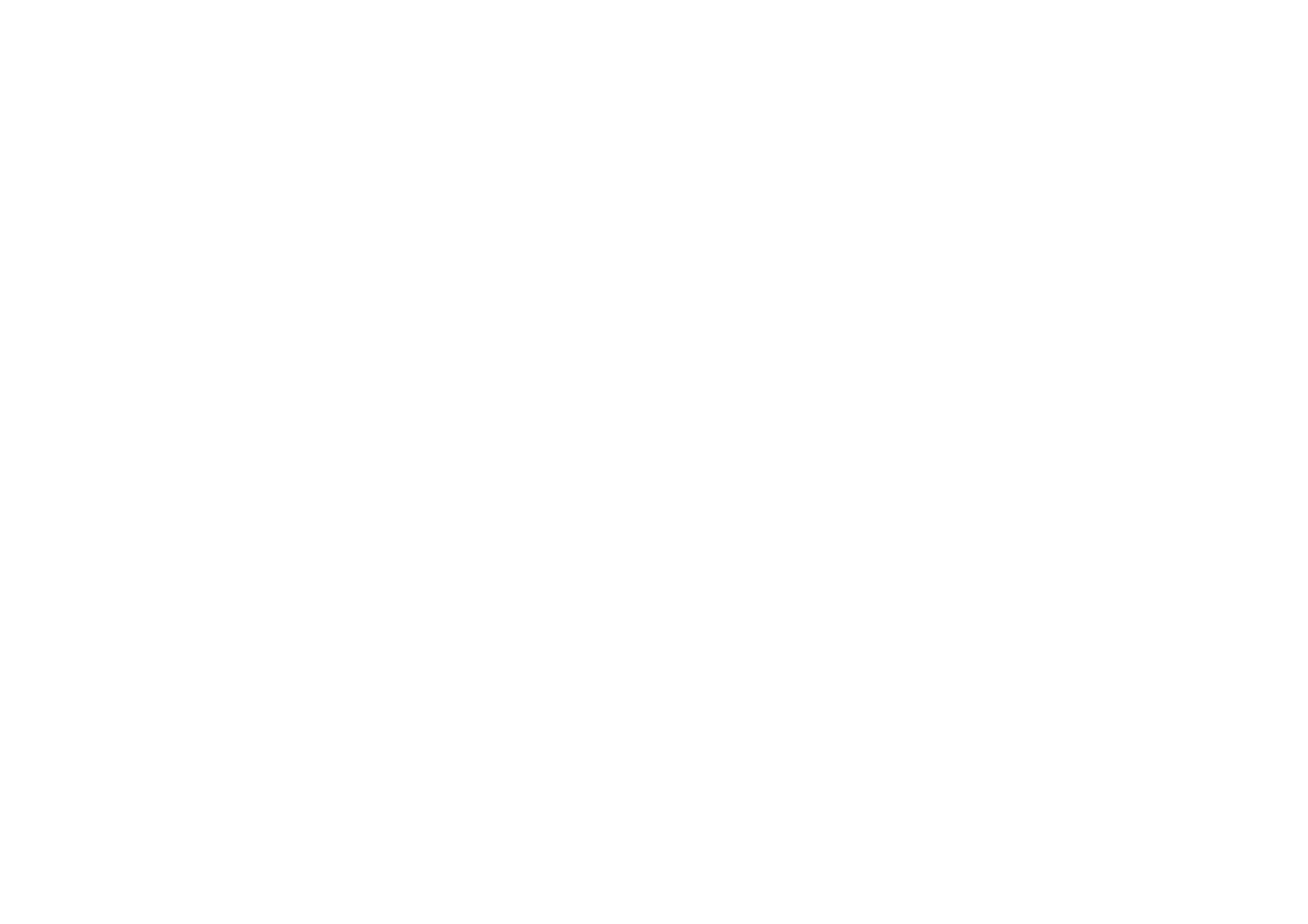
E-mail messages
The e-mail application allows you to access your e-mail account via the phone.
The compatible e-mail system that you use in the office or at home may be
supported by the e-mail function on your phone. You can write, send, and read e-
mails with your phone. Your phone supports POP3 and IMAP4 e-mail servers.
The e-mail function uses shared memory, see
Shared memory
on page
24
.
Before you can send and retrieve any e-mails, you may need to do the following:
• Obtain a new e-mail account or use the current one. For availability of your e-
mail account contact your e-mail service provider.
• For the settings required for e-mail, contact your network operator or e-mail
service provider. For receiving the e-mail settings over the air, see
Over the air
settings service
on page
39
.
• To set the e-mail settings on your phone, press
Menu
and select
Messages
,
Message settings
and
E-mail messages
. See
Settings for e-mail
on page
89
.
Writing and sending an e-mail
You can write your e-mail message before connecting to the e-mail service, or
connect to the service first, and then write and send your e-mail.
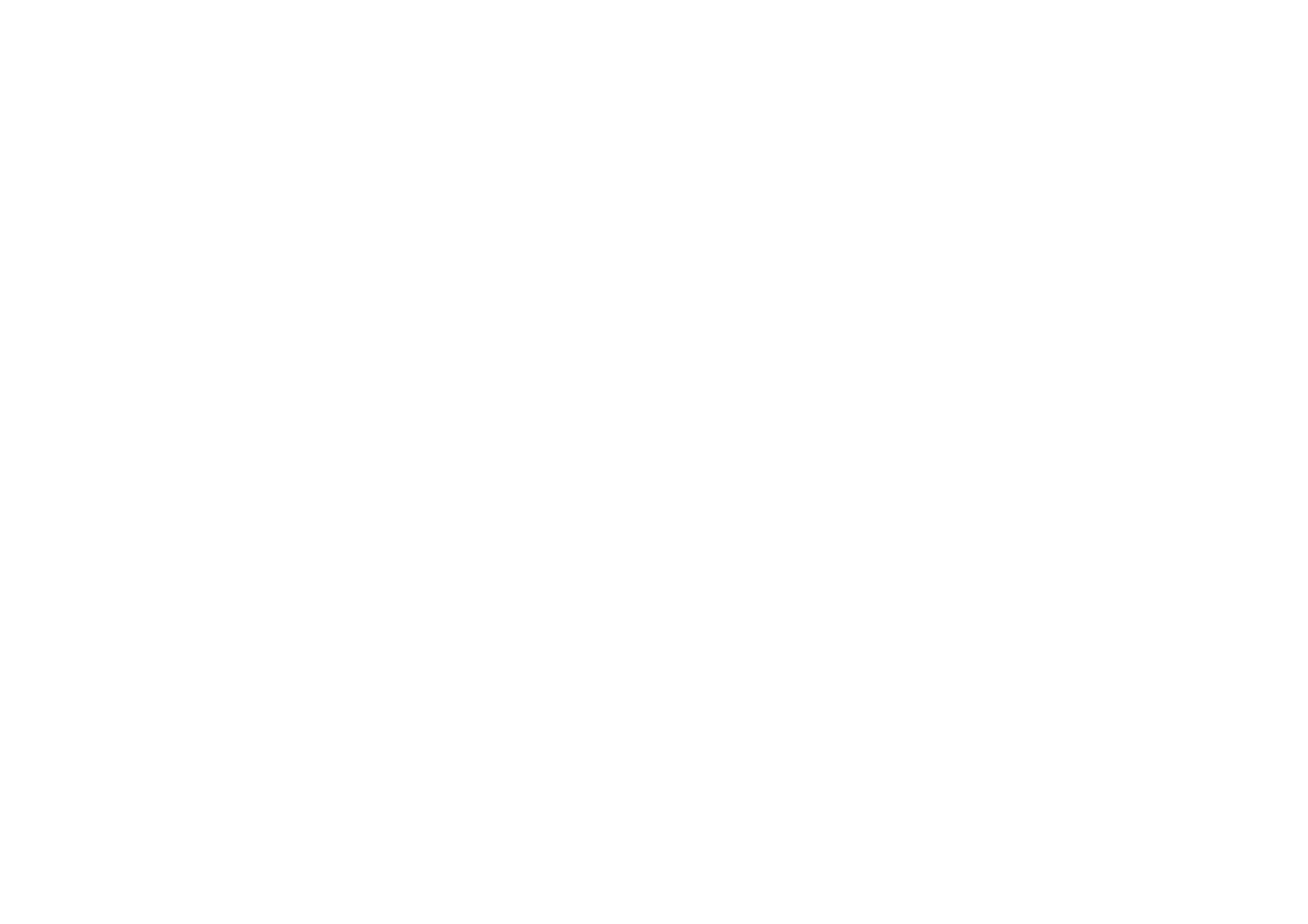
Copyright
©
2004 Nokia. All rights reserved.
72
1. Press
Menu
and select
Messages
,
, and
Create e-mail
. The waiting note
is displayed.
2. Key in the recipient’s e-mail address and press
OK
or press
Edit
and key in the
e-mail address, and press
OK
.
To search for the e-mail address in
Contacts
, press
Options
, and select
Search
.
3. You can key in a subject for the e-mail if you want, and press
OK
.
If you press
Options
, you can select one of the following: the message editor,
send the message, add a new recipient, add a copy recipient or a hidden copy
recipient.
4. Press
Options
and select
Message editor
. Key in the e-mail message, see
Writing text
on page
46
. The number of characters that you can key in is shown
on the top right of the display.
5. To send the e-mail message, press
Send
. Select
•
Send now
to send the e-mail immediately. If you have not already
connected to the e-mail account, your phone establishes the connection
first and then sends the e-mail.
•
Send later
to send your e-mail later and the e-mail is saved in the
Outbox
folder. If you want to edit or continue writing your e-mail later, you can
save it in
Drafts
by selecting
Save draft msg.
.
Sending the e-mail later: Press
Menu
and select
Messages
and
,
press
Options
and select
Send now
or
Retrieve and send
.
After sending the message, the phone asks if you want to disconnect from the
e-mail service. Press
Yes
to disconnect or
No
to leave the connection open.
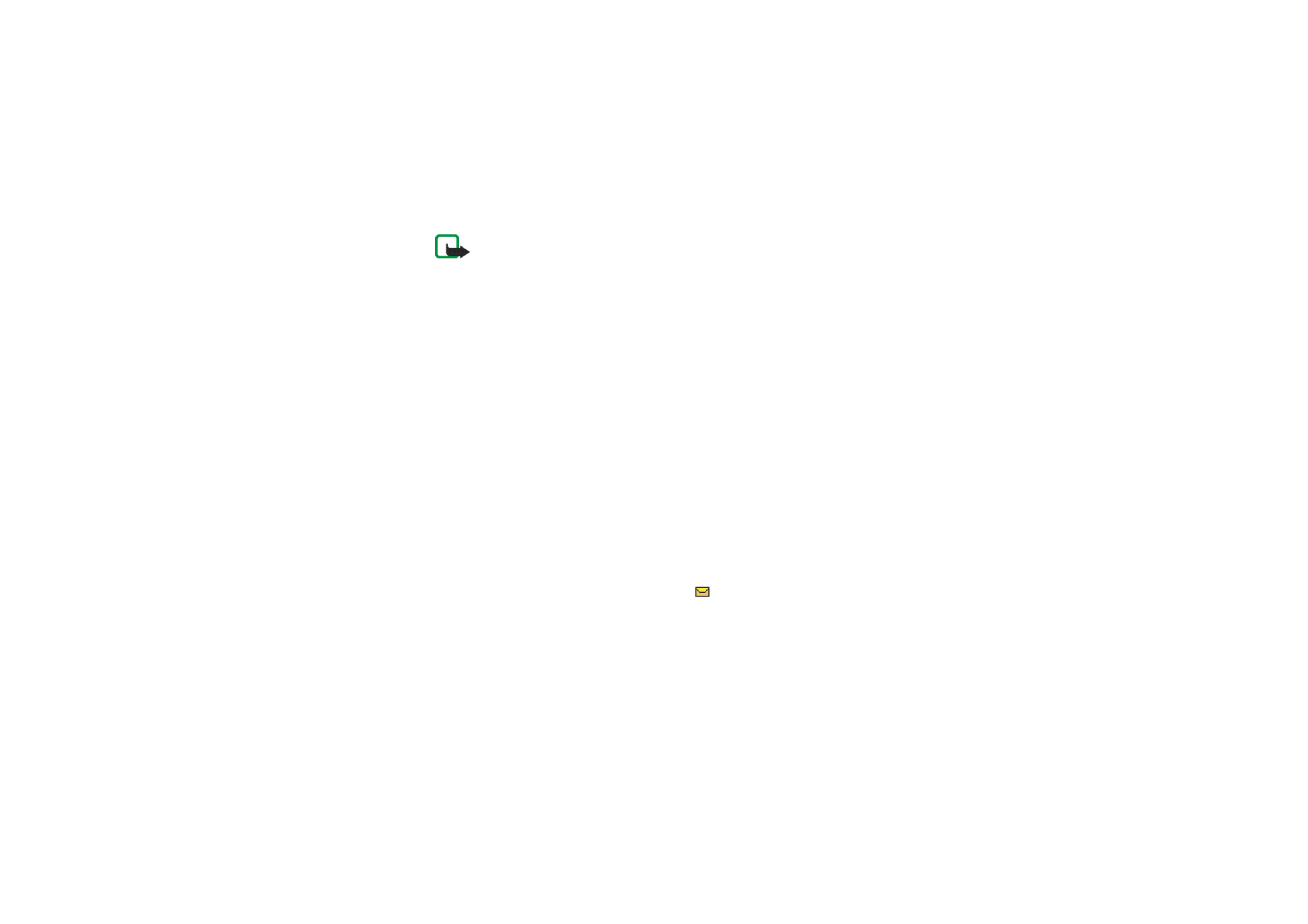
Menu fu
nctions
73
Copyright
©
2004 Nokia. All rights reserved.
Note: When sending e-mails, your phone may display the words
Message sent
.
This is an indication that the e-mail has been sent by your phone to the e-mail
server. This is not an indication that the e-mail has been received at the intended
destination. For more details about e-mail services, check with your service
provider.
Downloading e-mail messages from your e-mail account
1. Press
Menu
and select
Messages
,
, and
Retrieve
to download e-mail
messages that have been sent to your e-mail account. Or:
Press
Menu
and select
Messages
and
, press
Options
and select
Retrieve
and send
to download new e-mail messages and to send e-mails that have
been saved in the
Outbox
folder.
If the message memory is full, delete some of your older messages before you
start to download new messages.
2. Your phone makes a connection to the e-mail service. A status bar is shown
while your phone is downloading e-mail messages to your phone.
After the download, the phone asks if you want to disconnect from the e-mail
service. Press
Yes
to disconnect or
No
to leave the connection open.
3. Press
Select
to view the new message in
Inbox
, or press
Back
to view it later.
If more than one message is received, select the message that you want to
read. An unread text message is indicated by
.
Reading and replying to an e-mail message
1. Press
Menu
, select
Messages
,
and
Inbox
.
2. While reading the message, press
Options
.
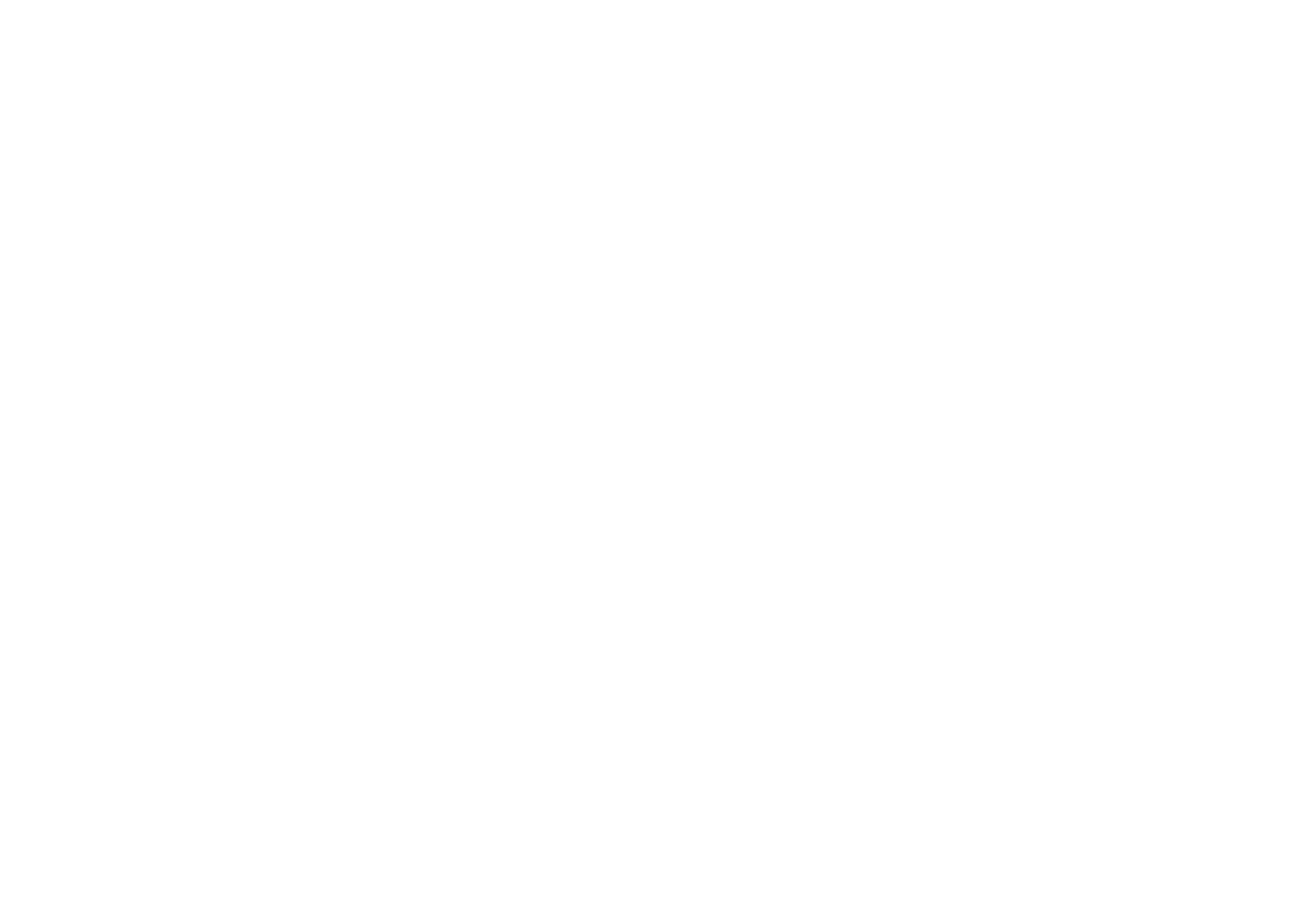
Copyright
©
2004 Nokia. All rights reserved.
74
You can, for example, view the details of the selected message, mark the
message as unread, delete, reply, reply to all, forward or move the message to
another folder.
If the message does not fit in the first page, press
Next pg
to view the next
page of the message.
3. To reply to an e-mail, press
Reply
. Select
Original text
to include the original
message in the reply or select
Empty screen
.
When replying to an e-mail, confirm or edit the e-mail address and subject,
and write your reply.
4. To send the message, press
Send
and select
Send now
.
To send the message later, press
Send later
. The message is moved to the
Outbox
folder.
After sending the message, the phone asks if you want to disconnect from the
e-mail service. Press
Yes
to disconnect or
No
to leave the connection open.
Inbox and Other folders (Drafts, Archive, Outbox and Sent items)
Your phone has the following folders in the
menu:
•
Inbox
for saving e-mails that you have downloaded from your e-mail account.
•
Other folders
contains the folders:
Drafts
for saving unfinished e-mails,
Archive
for organising and saving your e-mails,
Outbox
for saving e-mails that
have not been sent, if you have selected
Send later
, see
Writing and sending an
on page
71
, and
Sent items
for saving e-mails that have been sent.
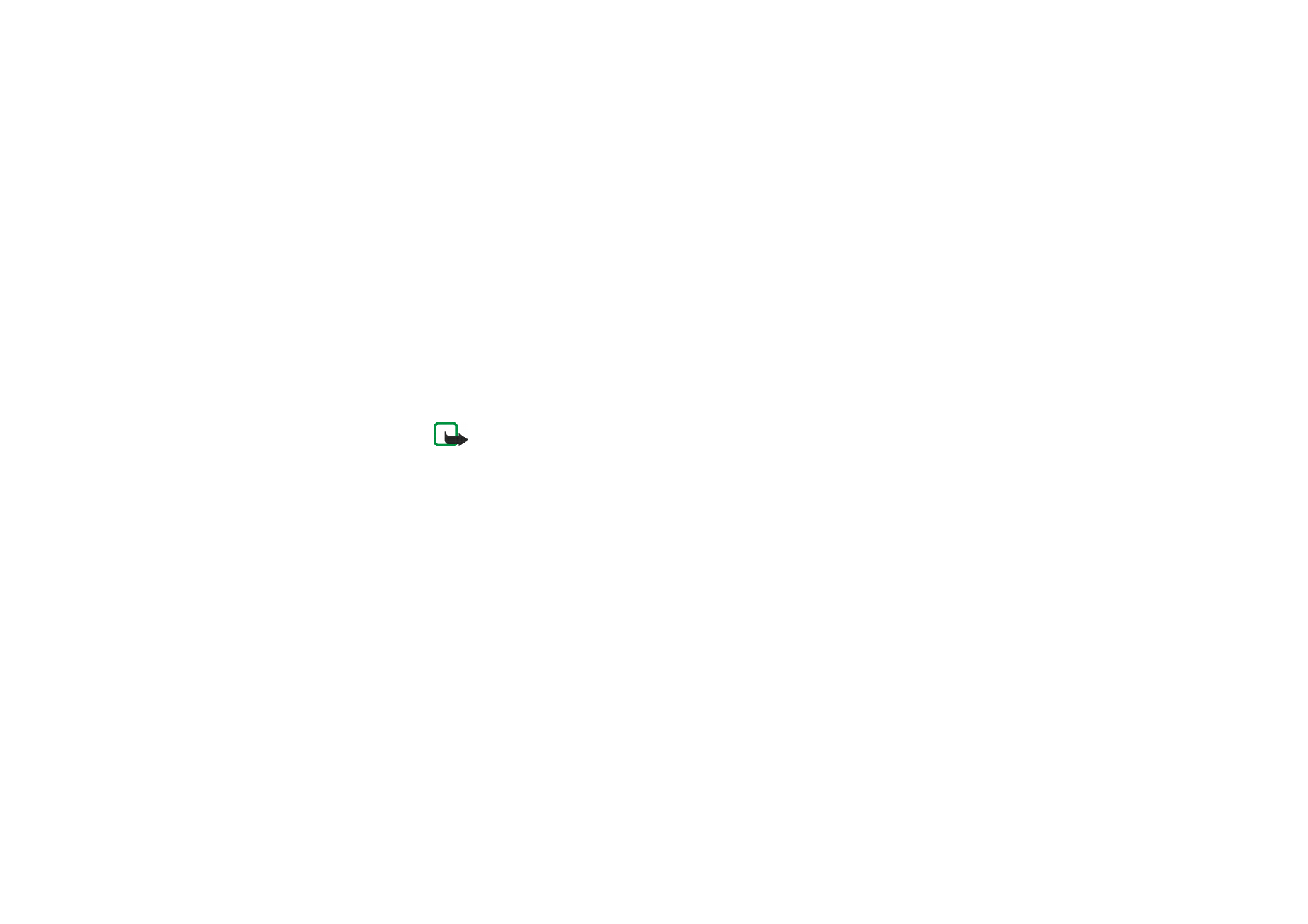
Menu fu
nctions
75
Copyright
©
2004 Nokia. All rights reserved.
Deleting e-mail messages
• To delete e-mail messages, press
Menu
and select
Messages
and
, press
Options
and select
Delete messages
.
To delete all messages from a folder, select the folder from which you want to
delete the messages and press
Yes
. To delete all messages from all folders,
select
All messages
and press
Yes
.
Note that deleting an e-mail from your phone does not delete it from the e-
mail server.