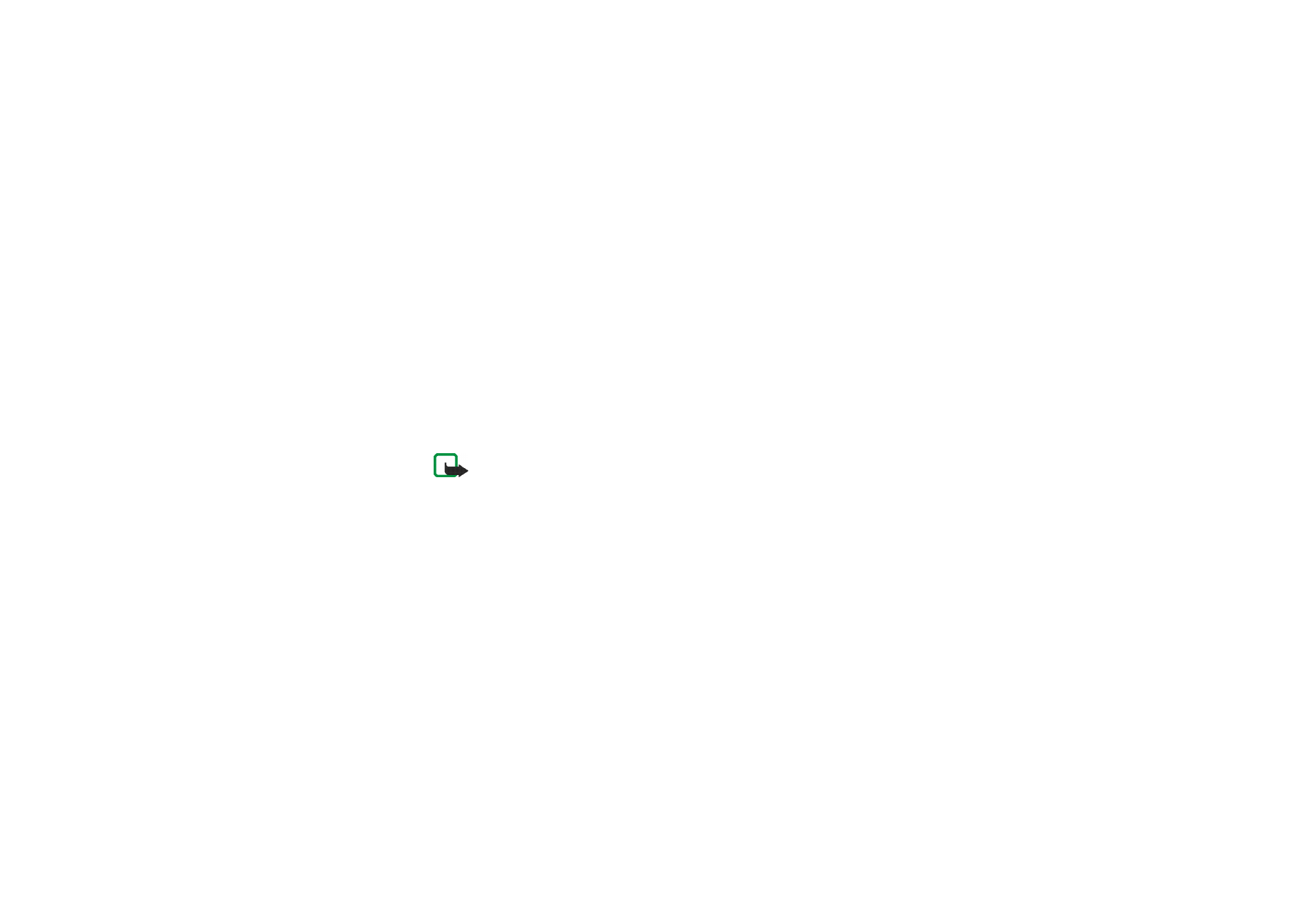
Multimedia messages
Note: This function can be used only if it is supported by your network operator
or service provider. Only phones that offer compatible multimedia message
features can receive and display multimedia messages.
A multimedia message can contain text, one image, sound clip, video clip or a
slide. The phone supports multimedia messages that are up to 100 kb in size. If the
maximum size is exceeded, the phone may not be able to receive the message.
Depending on the network, you may receive a text message that includes an
Internet address where you can view the multimedia message on the PC.
If the message contains an image, the phone scales it down to fit the display area.
The multimedia function uses shared memory, see
Shared memory
on page
24
.
Copyright protections may prevent some images, ringing tones or other content
from being copied, modified, transferred or forwarded.
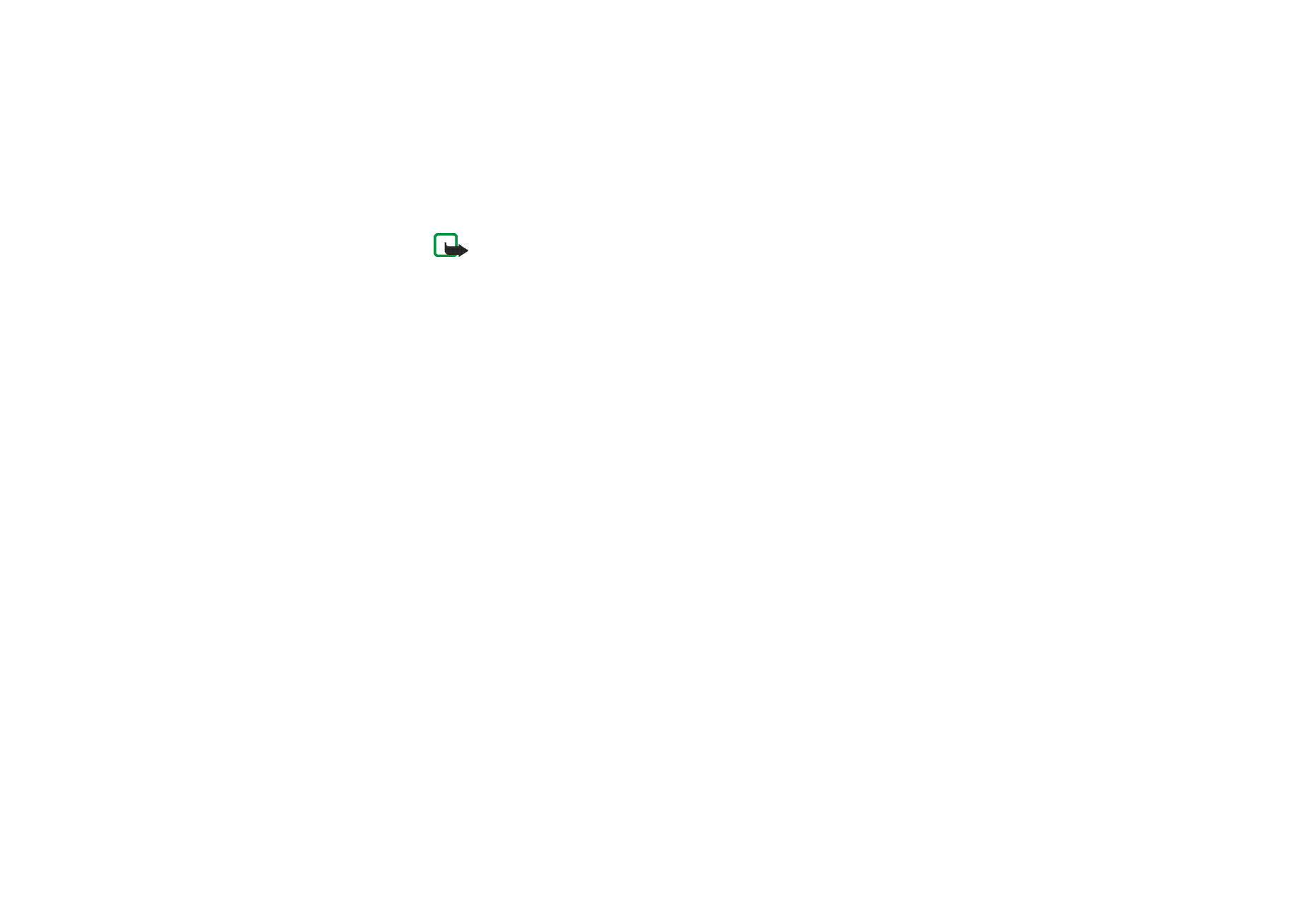
Copyright
©
2004 Nokia. All rights reserved.
66
Note: If
Allow multimedia reception
is set to
Yes
or
In home network
, your
operator or service provider may charge you for every message you receive.
Multimedia messaging supports the following formats:
• Image: JPEG, GIF, WBMP, BMP, PNG and OTA-BMP
• Sound: Scalable Polyphonic MIDI (SP-MIDI), AMR audio and monophonic
ringing tones
• Video clips in H.263 format with SubQCIF image size and AMR audio.
The phone does not necessarily support all variations of the aforementioned file
formats. If a received message contains any unsupported elements, they may be
replaced with the file name and the text
Object format not supported
.
Note that you cannot receive any multimedia messages if you have a call in
progress, a game or another Java application running, or an active browsing
session over GSM data (see
Keying in the service settings manually
on page
155
).
Because delivery of multimedia messages can fail for a variety of reasons, do not
rely solely upon them for essential communications.
Writing and sending a multimedia message
For defining the settings for multimedia messaging, see
Settings for multimedia
messages
on page
87
. For availability and subscription to the multimedia
messaging service, contact your network operator or service provider.
1. Press
Menu
and select
Messages
,
Multimedia msgs.
and
Create message
.
2. Key in a message, see
Writing text
on page
46
.
• To insert a file to the message, press
Options
, select
Insert
and select the
desired option. The list of available folders in the
Gallery
menu is shown.
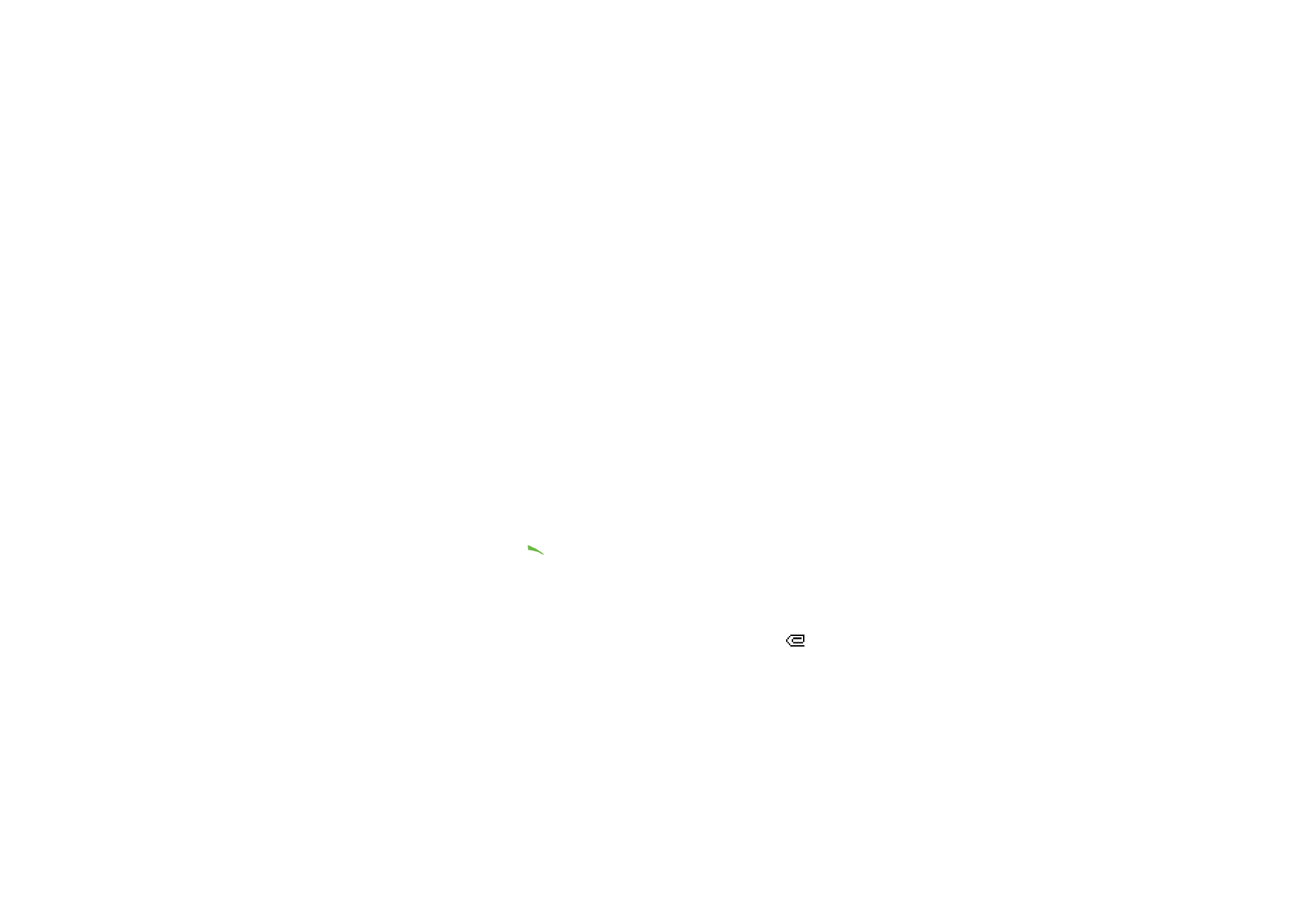
Menu fu
nctions
67
Copyright
©
2004 Nokia. All rights reserved.
Open the specific folder, scroll to the desired file, press
Options
and select
Insert
. An attached file is indicated by the file name in the message.
• Your phone supports the sending and receiving of multimedia messages
that contain several pages (‘slides’). To insert a slide into the message, press
Options
, select
Insert
and
Slide
. Each slide can contain text, one image and
one sound clip.
• To move the text part to the top or bottom of the message, press
Options
and select
Text on top
or
Text on bottom
.
• If the message contains several slides, you can open the desired one by
pressing
Options
and selecting
Previous slide
,
Next slide
or
Slide list
.
• To set the interval between the slides, press
Options
and select
Slide timing
.
• To insert a name from
Contacts
, press
Options
, select
More options
,
Insert
contact
and scroll to the desired name and select it.
• To insert a number, press
Options
, select
More options
and
Insert number
.
Key in the number or search for it in
Contacts
and press
OK
.
3. To view the message before sending it, press
Options
and select
Preview
.
4. Press
Send
or
to send the message, or press
Options
and select
Send to e-
or
Send to many
.
5. Enter the recipient’s phone number (or e-mail address) or search for it in
Contacts
. Press
OK
and the message is moved to the
Outbox
folder for sending.
It takes more time to send a multimedia message than a text message. While
the multimedia message is being sent, the animated indicator
is displayed
and you can use other functions on the phone. If there is an interruption, while
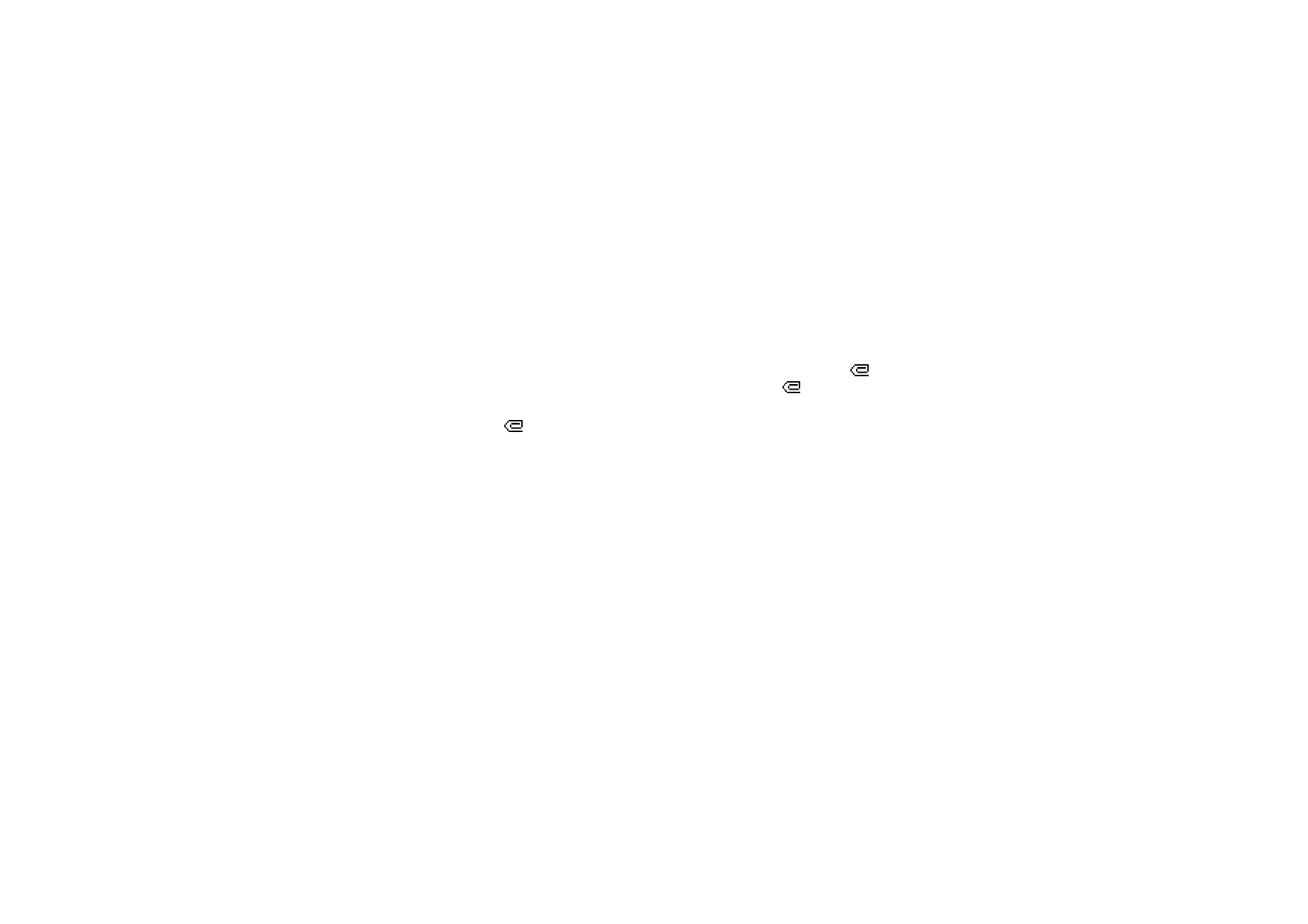
Copyright
©
2004 Nokia. All rights reserved.
68
the message is being sent, the phone tries to resend it a few times. If this fails,
the message will remain in the
Outbox
folder and you can try to resend it later.
The messages that you have sent will be saved in the
Sent items
folder if the
setting
Save sent messages
is set to
Yes
, see
Settings for multimedia messages
on page
87
. This is not an indication that the message has been received at the
intended destination.
Reading and replying to a multimedia message
When your phone is receiving a multimedia message, the animated indicator
is displayed. When the message has been received, the indicator
and the text
Multimedia message received
are shown.
The blinking
indicates that the memory for multimedia messages is full, see
Multimedia messages memory full
on page
70
.
The multimedia message function uses shared memory, see
Shared memory
on
page
24
.
1. Press
Show
to view the message, or press
Exit
to view it later.
Reading the message later: Press
Menu
and select
Messages
,
Multimedia
msgs.
and
Inbox
. Scroll to view the message.
2. Press
Select
to view the message. The function of the middle selection key
changes according to the displayed object.
• To reply to the message, press
Reply
.
• To delete an object contained in the message, press
Delete
. Otherwise, press
Options
and select
Delete message
.
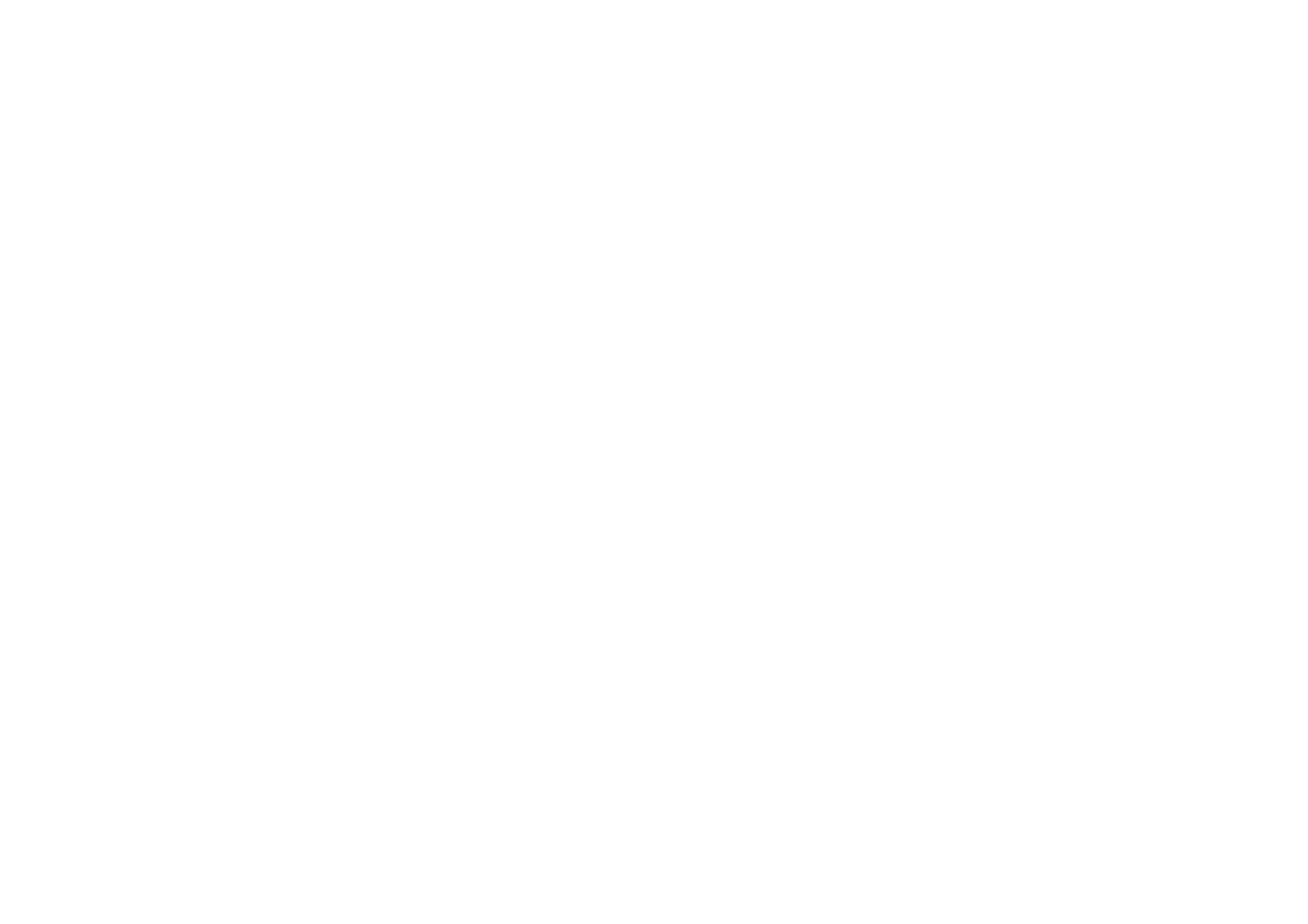
Menu fu
nctions
69
Copyright
©
2004 Nokia. All rights reserved.
• if the received message contains a presentation, press
Play
to view the
message.
Otherwise, press
Play
to listen to a sound clip or view the video clip
contained in the message, or press
Zoom
to zoom in on an attached image
or press
View
to view a business card or a calendar note.
If you press
Options
, some of the following options are available:
•
Delete message
to delete a saved message.
•
Reply
or
Reply to all
to reply to the message. To send the reply, see
Writing
and sending a multimedia message
on page
66
.
•
Use detail
to extract phone numbers, e-mail or web addresses from the
current message.
•
Forward to no.
,
Forward to e-mail
or
Send to many
to forward the message.
•
Edit
to edit a message that you have written. See
Writing and sending a
multimedia message
on page
66
.
•
Message details
to view the subject, size and class of the message.
•
Play presentation
to view the presentation contained in the message.
•
Open calend. note
or
Open bus. card
to view a calendar note or a business
card.
See also the options in
Gallery
, see
Gallery (Menu 5)
on page
128
.
Inbox, Outbox, Saved and Sent items folders
The phone saves the multimedia messages that have been received in the
Inbox
folder of the
Multimedia msgs.
submenu.
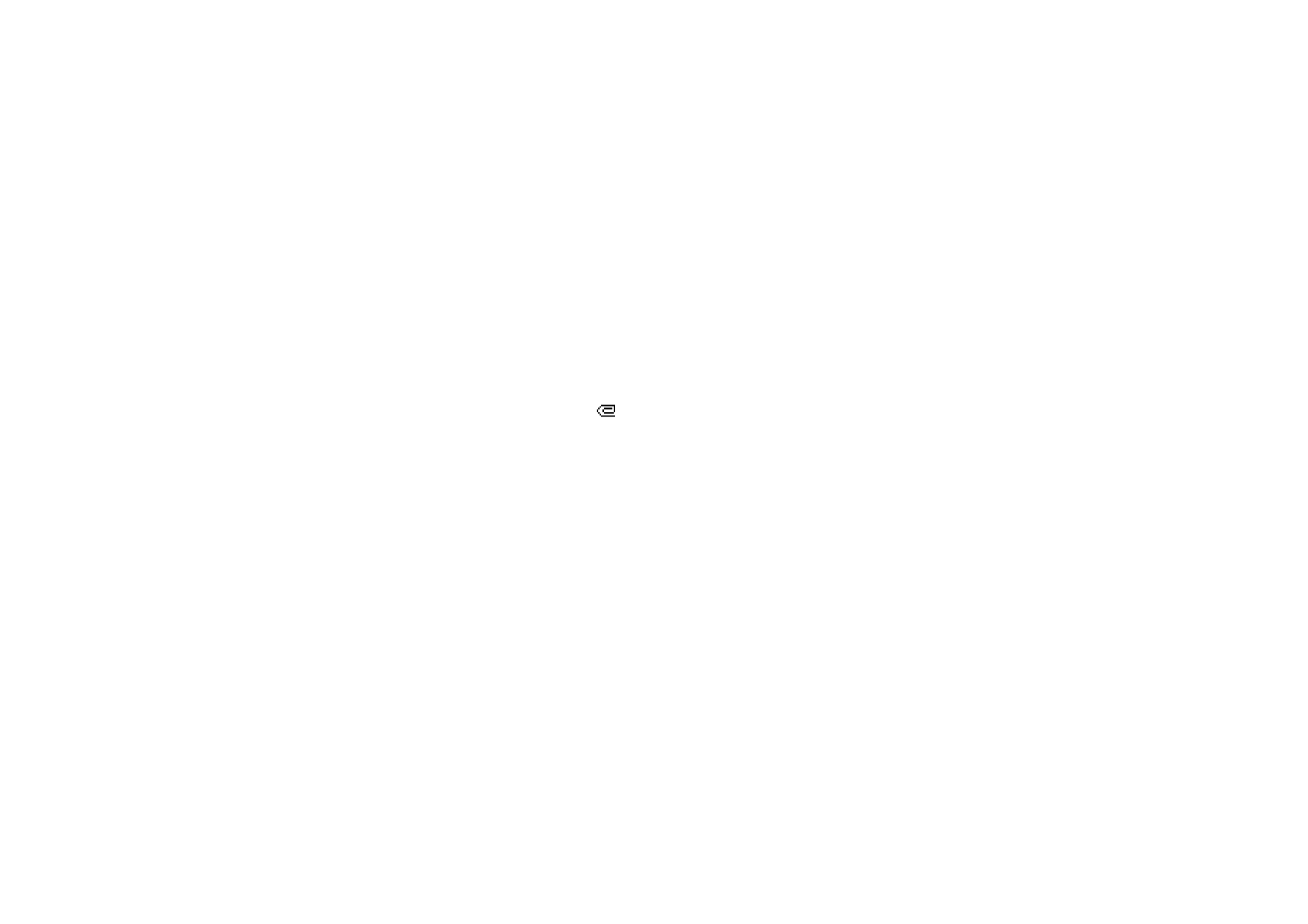
Copyright
©
2004 Nokia. All rights reserved.
70
Multimedia messages that have not yet been sent are moved to the
Outbox
folder
of the
Multimedia msgs.
submenu.
The multimedia messages that you wish to send later can be saved in the
Saved
items
folder of the
Multimedia msgs.
submenu.
The multimedia messages that have been sent are saved in the
Sent items
folder of
the
Multimedia msgs.
submenu, if the setting
Save sent messages
is set to
Yes
, see
Settings for multimedia messages
on page
87
.
Multimedia messages memory full
When you have a new multimedia message waiting and the memory for the
messages is full, the indicator
blinks
and
Multimedia memory full, view
waiting msg.
is shown. To view the waiting message, press
Show
. To save the
message, press
Save
and delete old messages by first selecting the folder and then
the message to be deleted.
To discard the waiting message, press
Exit
and
Yes
. If you press
No
, you can view
the message.