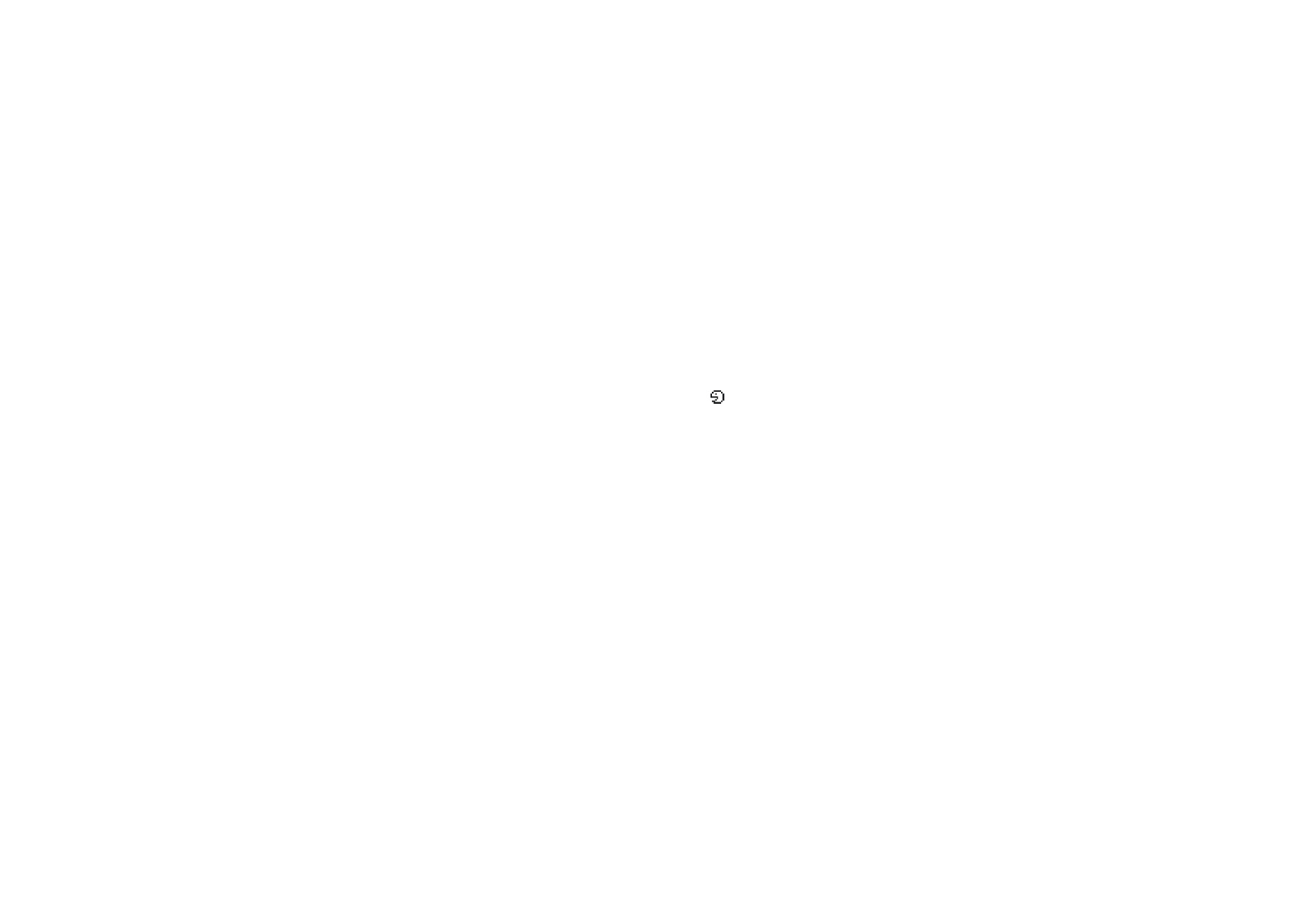
Connectivity
You can connect the phone to a compatible device via infrared or Bluetooth
connection. You can also define the settings for (E)GPRS dial-up connections.
Note that the Bluetooth and infrared connections cannot be active at the same
time.
Bluetooth wireless technology
The phone supports Bluetooth wireless technology which allows you to connect
the phone to a compatible Bluetooth device within 10 metres. The Bluetooth
connection can be subject to interference from obstructions such as walls or other
electronic devices.
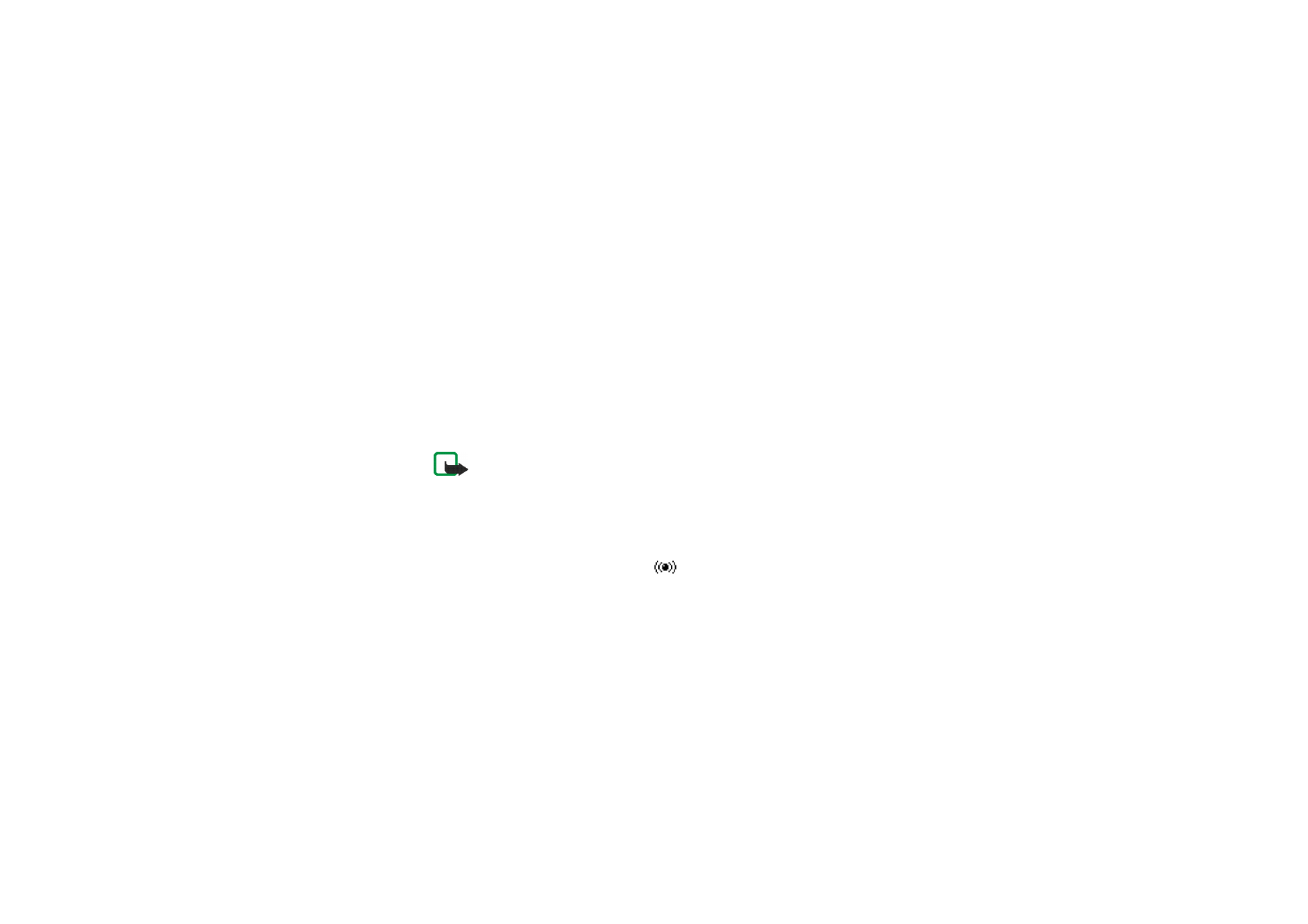
Copyright
©
2004 Nokia. All rights reserved.
116
This phone is compliant with Bluetooth Specification 1.1 which supports the
following Bluetooth profiles: Serial Port Profile, Dial-up Networking Profile,
Object Push Profile, File Transfer Profile (server), Headset Profile. Handsfree Profile
is supported by Specification 1.0 and SIM Access Profile by version 0.95.
To ensure interoperability between Bluetooth devices, use Nokia- approved
accessories for this model. Check with the manufacturers of other Bluetooth
devices to determine their compatibility with this phone. In some countries, there
may be restrictions on using Bluetooth devices. Check with your local authorities.
The SIM Access Profile profile allows you to connect to compatible devices, such
as the Nokia car enhancement RAN 610. When the SIM Access Profile profile is
active, the phone is disconnected from the GSM network, and thus, all phone
functions are deactivated.
Note: Using Bluetooth consumes the battery and the phone's operating time will
be reduced. Be careful not to let it run in the background when performing other
operations with your phone.
Setting up a Bluetooth connection
1. Press
Menu
, and select
Settings
,
Connectivity
and
Bluetooth
.
2. To activate the Bluetooth function, select
Bluetooth
and
On
. The active
Bluetooth connection is indicated by
at the top of the display.
If you do not use the Bluetooth feature for some time, you can deactivate it to
save power.
3. Select
Search for audio enhancements
to search for compatible Bluetooth
devices and select the device that you want to connect to the phone.
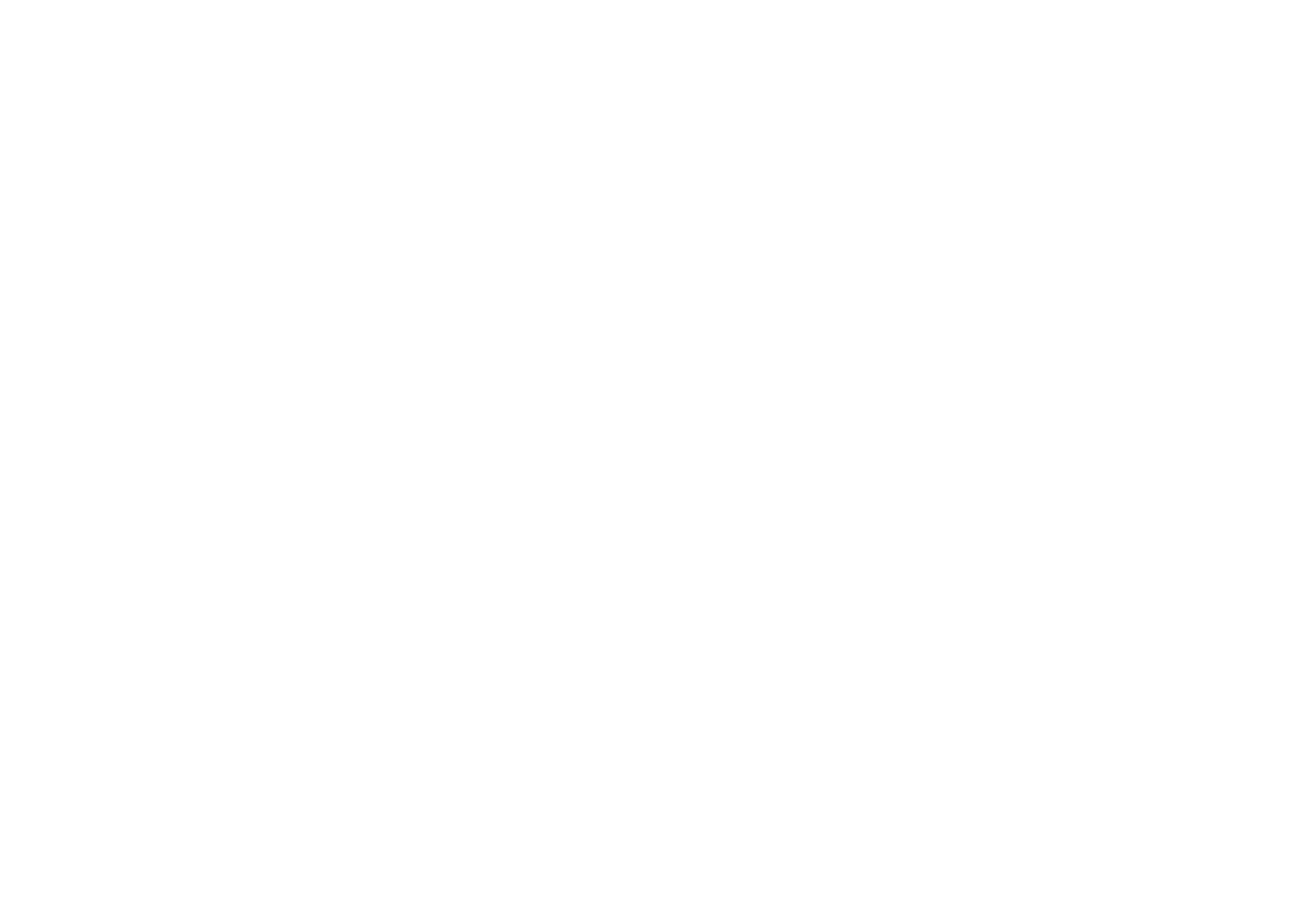
Menu fu
nctions
117
Copyright
©
2004 Nokia. All rights reserved.
4. Enter the Bluetooth passcode of the device to associate (’pair’) and connect the
device to your phone and start using the device.
You only need to give this passcode when you connect to the device for the
first time.
The passcode can only include numbers.
Note that the phone’s Bluetooth feature does not allow connections to
associates that support only the Unit Key method.
Bluetooth connection
Press
Menu
, and select
Settings
,
Connectivity
and
Bluetooth
. Select
•
Active device
to check which Bluetooth connection is currently active. If you
want to close the connection to the selected device, press
Disconnect
.
•
Paired devices
to view a list of Bluetooth devices that are currently paired with
the phone. Scroll to the desired device. If you want to delete the pairing to the
device, press
Delete
.
Press
Options
to access some of the following functions depending on the status
of the device and the Bluetooth connection. Select
•
Connect
to connect to the selected device
•
Assign short name
to give a nickname (only visible to you) to the selected
device
•
Auto-conn. without confirmation
and select
No
if you want the phone to
automatically connect to the selected device, or select
Yes
if you want the
phone to ask for your permission first.
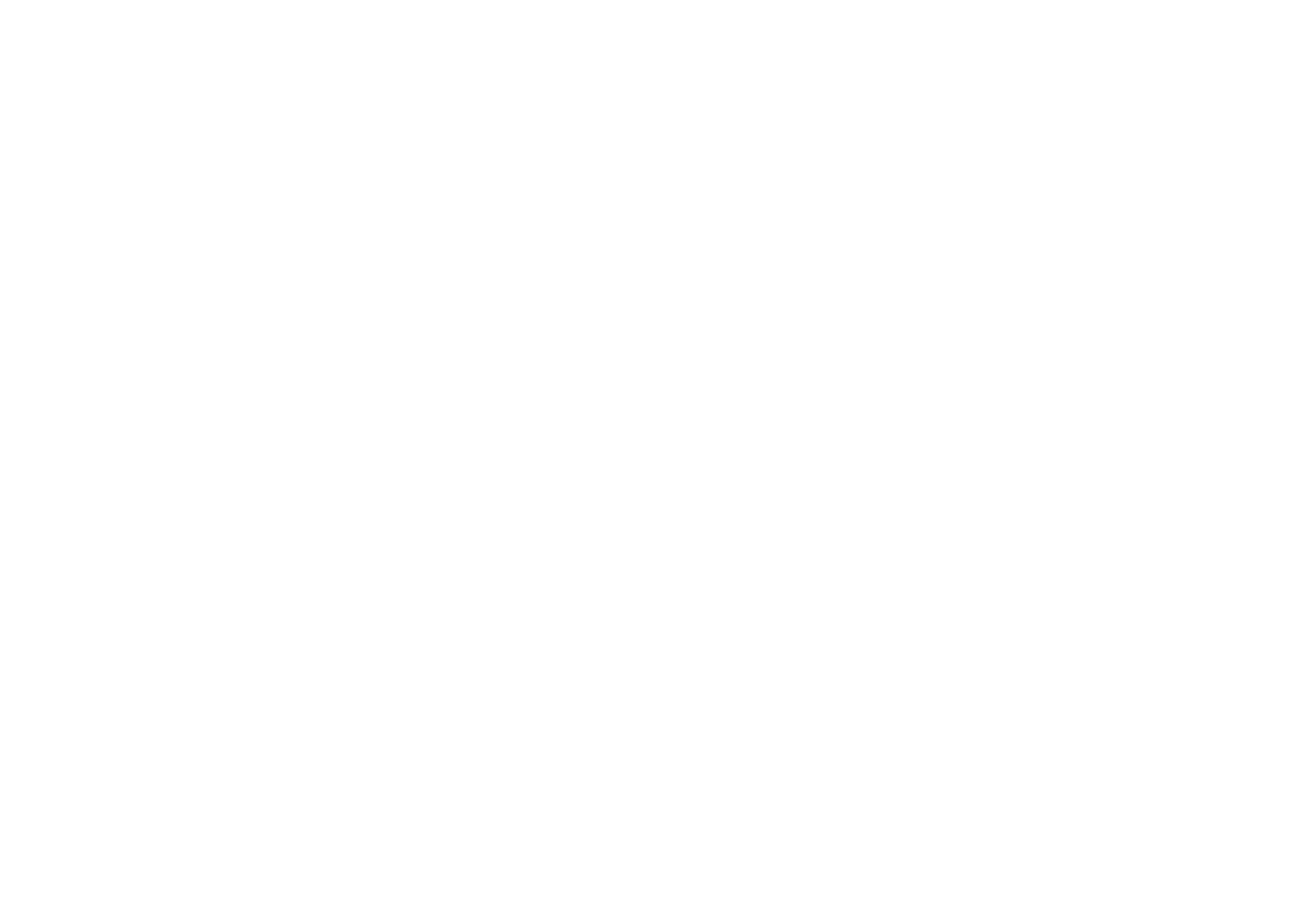
Copyright
©
2004 Nokia. All rights reserved.
118
Bluetooth settings
Press
Menu
, and select
Settings
,
Connectivity
,
Bluetooth
and
Bluetooth settings
to define how your phone is shown to other Bluetooth devices. Select
•
My phone's visibility
and
Shown to all
to show the phone to all other Bluetooth
devices or
Hidden
to show the phone only to the paired devices.
•
My phone's name
to change your phone’s Bluetooth device name that can be
seen by other Bluetooth device users.
Infrared
The phone has an infrared port that you can use for connecting your phone to
another IrDA compliant device. You can send or receive data such as business
cards and calendar notes to or from a compatible phone or data device (for
example a computer).
Do not point the IR (infrared) beam at anyone's eye or allow it to interfere with other IR
devices. This device is a Class 1 Laser product.
Sending and receiving data via IR
• Ensure that the IR ports of the sending and receiving devices are pointing at
each other and that there are no obstructions between the devices. The
preferable distance between the two devices in an infrared connection should
be one metre at most.
• To activate the IR port of your phone to receive data via IR, press
Menu
and
select
Settings
,
Connectivity
and
Infrared
.
• The user of the sending phone selects the desired IR function to start data
transfer.
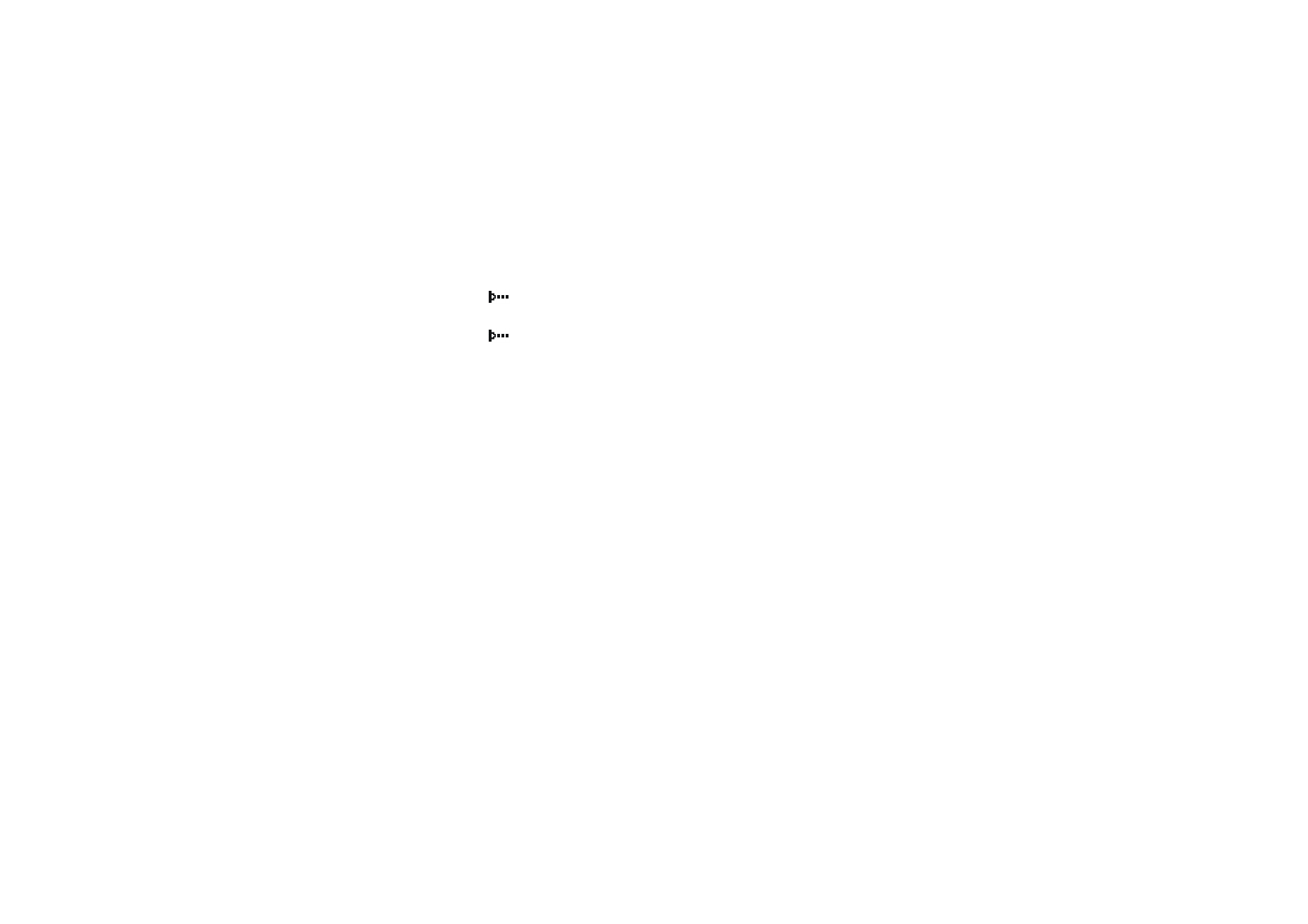
Menu fu
nctions
119
Copyright
©
2004 Nokia. All rights reserved.
If the data transfer is not started within two minutes after the activation of the IR
port, the connection is cancelled and has to be started again.
IR connection indicator
• When
is shown continuously, the IR connection has been activated and
your phone is ready to send or receive data via its IR port.
• When
blinks, your phone is trying to connect to the other device or a
connection has been lost.
Note that the IR connection deactivates automatically.
(E)GPRS
GPRS (General Packet Radio Service) is a network service that allows mobile
phones to be used for sending and receiving data over an Internet Protocol (IP)-
based network.
EGPRS (Enhanced GPRS), also known as EDGE (Enhanced Data Rates for Global
Evolution) is similar to GPRS but it enables faster connection. For more
information on availability of (E)GPRS and data transfer speed, contact your
network operator or service provider.
The applications that may use (E)GPRS are multimedia, chat and text messaging,
browsing sessions, e-mail, remote synchronisation, Java application downloading
and the PC dial-up (for example, Internet and e-mail).
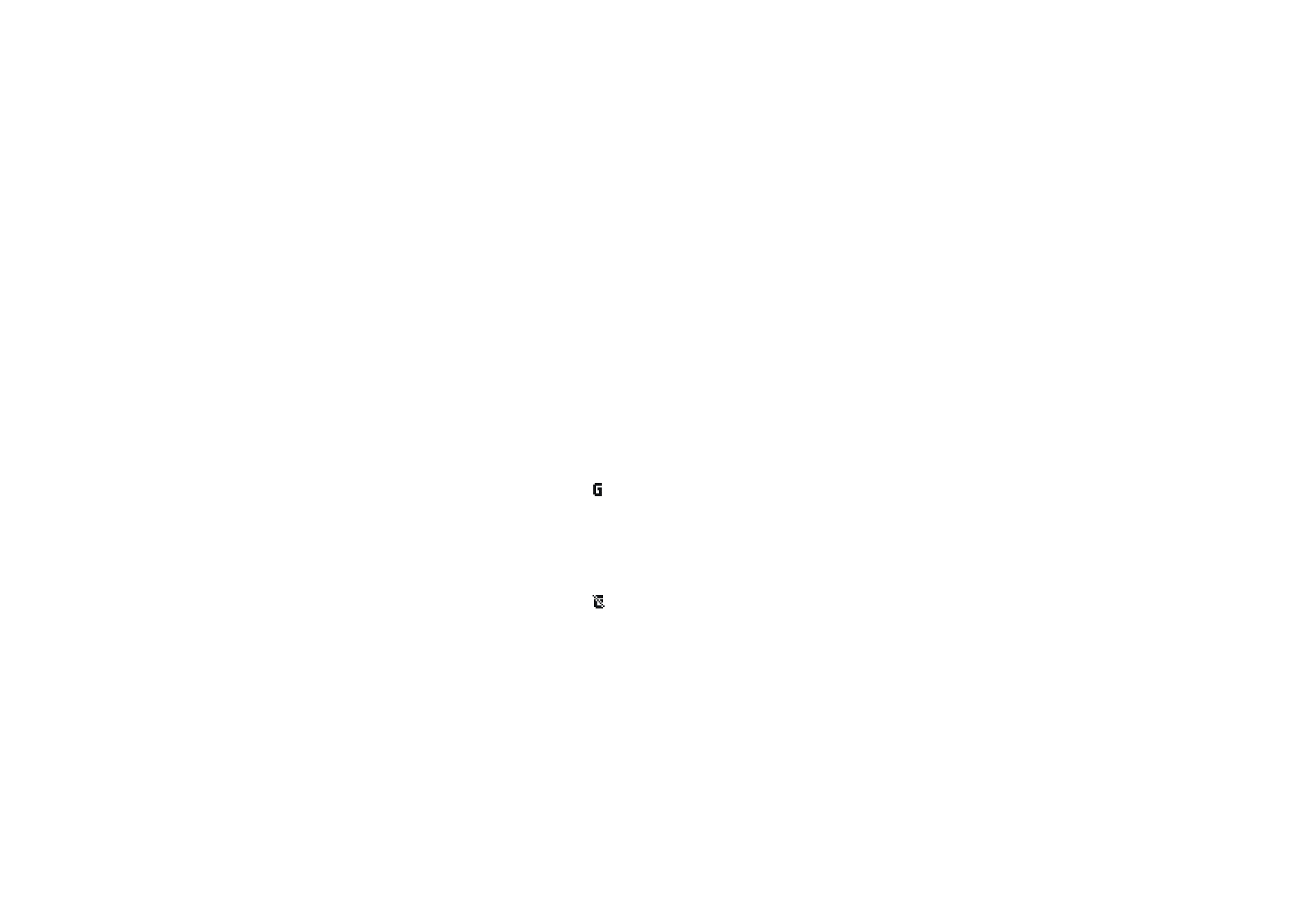
Copyright
©
2004 Nokia. All rights reserved.
120
Before you can use (E)GPRS technology:
• Contact your network operator or service provider for availability and
subscription to the (E)GPRS service.
• Save the (E)GPRS settings for each of the applications used over (E)GPRS.
For information on pricing, contact your network operator or service provider.
Note that when you have selected GPRS as a data bearer, the phone uses EGPRS
instead of GPRS if this is available in the network. You cannot select between
EGPRS and GPRS but for some applications you may be able to select either GPRS
or
GSM data
(CSD, Circuit Switched Data).
(E)GPRS connection
Press
Menu
and select
Settings
,
Connectivity
,
GPRS
and
GPRS connection
.
• Select
Always online
to set the phone to automatically register to an (E)GPRS
network when you switch the phone on. When the GPRS connection is
established, the indicator
is shown on the top left of the display
When you start an application using (E)GPRS, the connection between the
phone and the network is established, and data transfer is possible. When you
end the application, the (E)GPRS connection is ended but the registration with
the (E)GPRS network remains.
If you receive a call or a text message, or make a call during a GPRS
connection, the indicator
will be shown on the top right of the display to
indicate that the (E) GPRS connection has been suspended (on hold).
The GPRS and EGPRS connection are indicated by the same indicators.
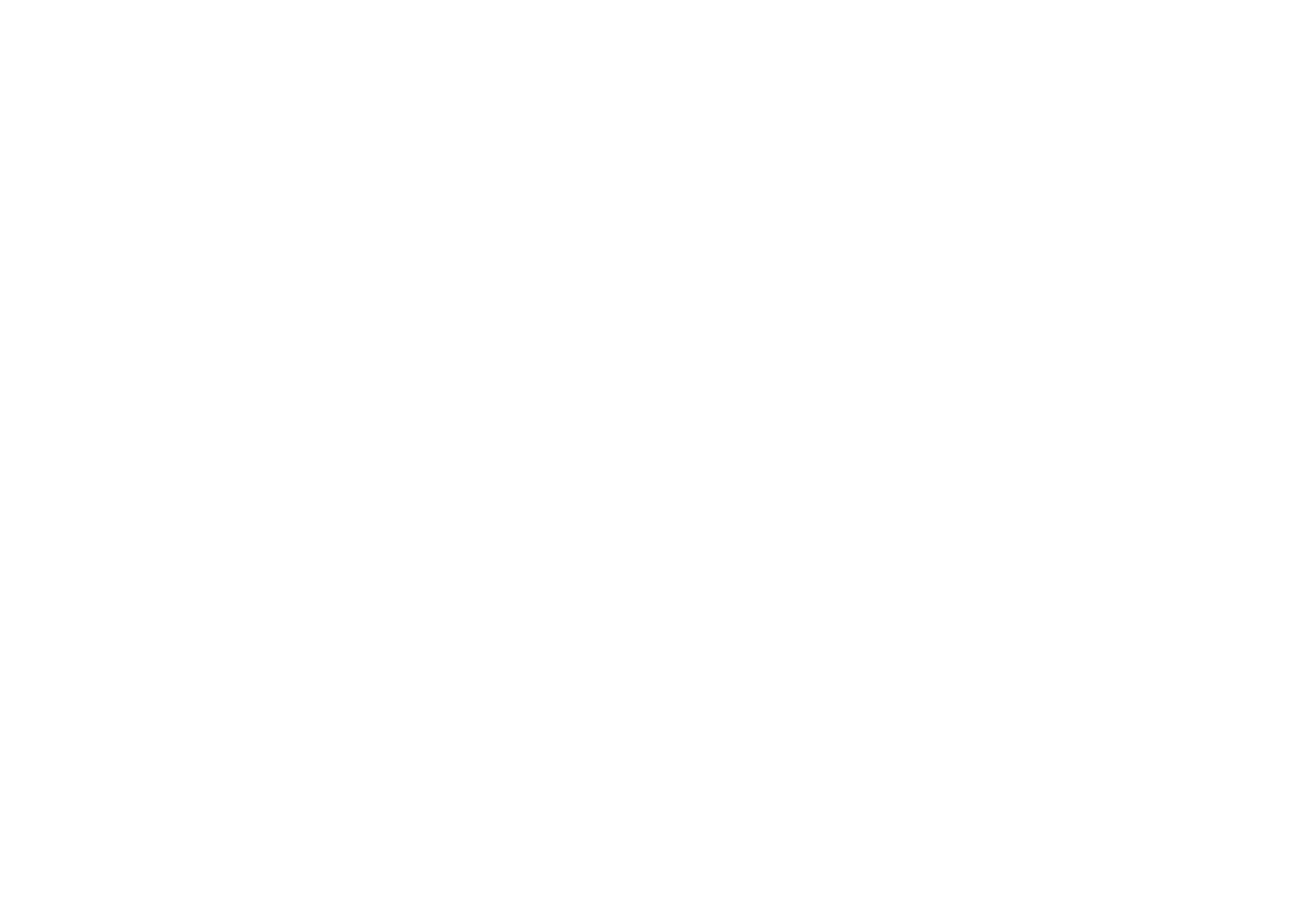
Menu fu
nctions
121
Copyright
©
2004 Nokia. All rights reserved.
• If you select
When needed
, the (E)GPRS registration and connection are
established when required by an application using GPRS and closed when you
end the application.
Note that your phone supports three simultaneous (E)GPRS connections. For
example, depending on the network, you can at the same time browse xHTML
pages, receive multimedia messages and have an ongoing PC dial-up connection.
(E)GPRS modem settings
You can connect the phone to a compatible PC via an infrared, Bluetooth
technology or a data cable connection and use the phone as a modem to enable
(E)GPRS connectivity from the PC.
Press
Menu
and select
Settings
,
Connectivity
,
GPRS
and
GPRS modem settings
.
Select
Active access point
to activate the desired access point. Select
Edit active
access point
to change the access point settings.
• Scroll to
Alias for access point
and press
Select
. Key in the name that you
would like for the activated access point and press
OK
.
• Scroll to
GPRS access point
and press
Select
. Key in the Access Point Name
(APN) to establish a connection to an (E)GPRS network. Contact your network
operator for the APN.
You can also set the (E) GPRS dial-up service settings (Access Point Name) on your
PC using the Nokia Modem Options software, see
PC Suite
on page
167
. If you
have set the settings on both your PC and on your phone, note that the PC’s
settings will be used.
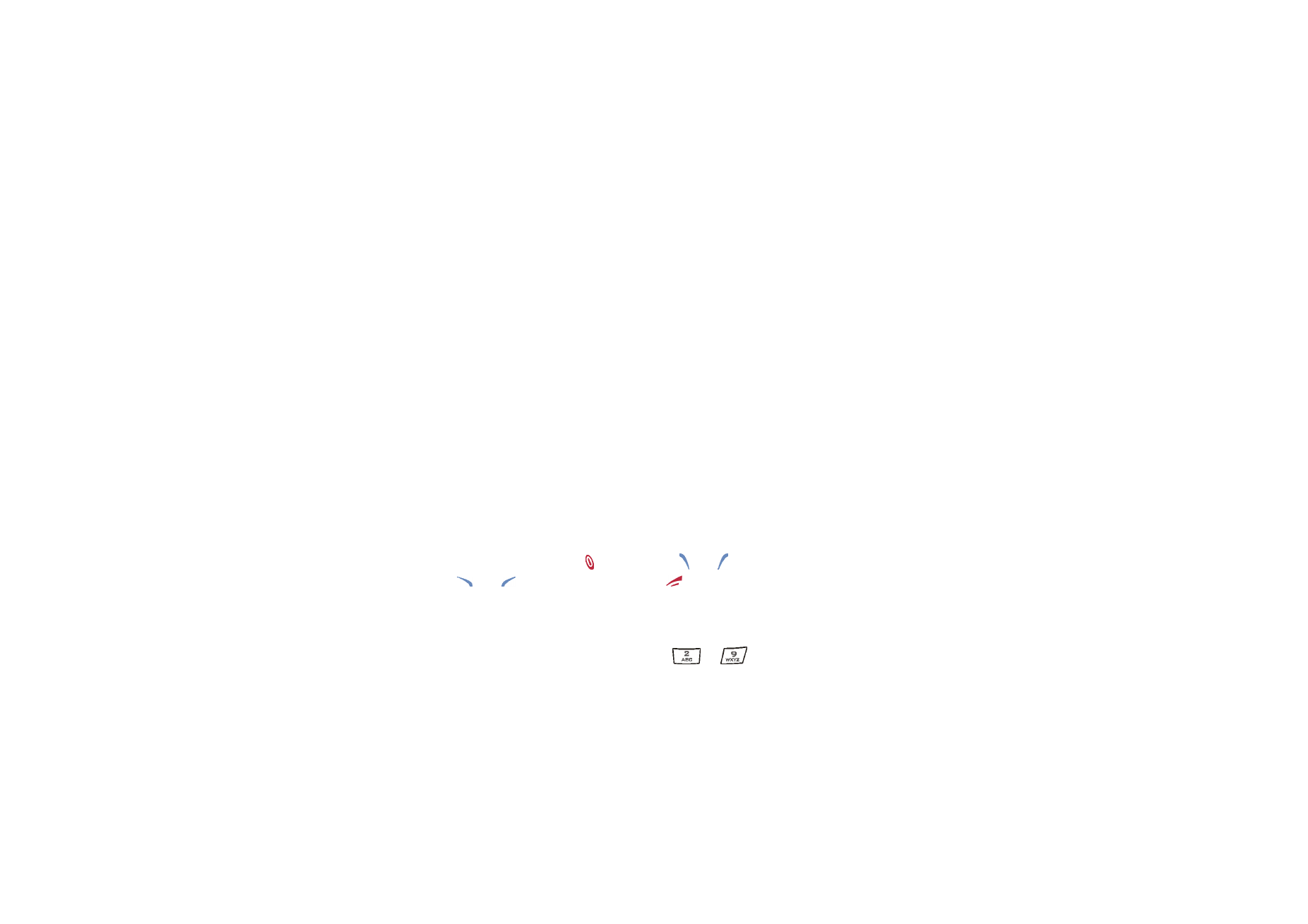
Copyright
©
2004 Nokia. All rights reserved.
122