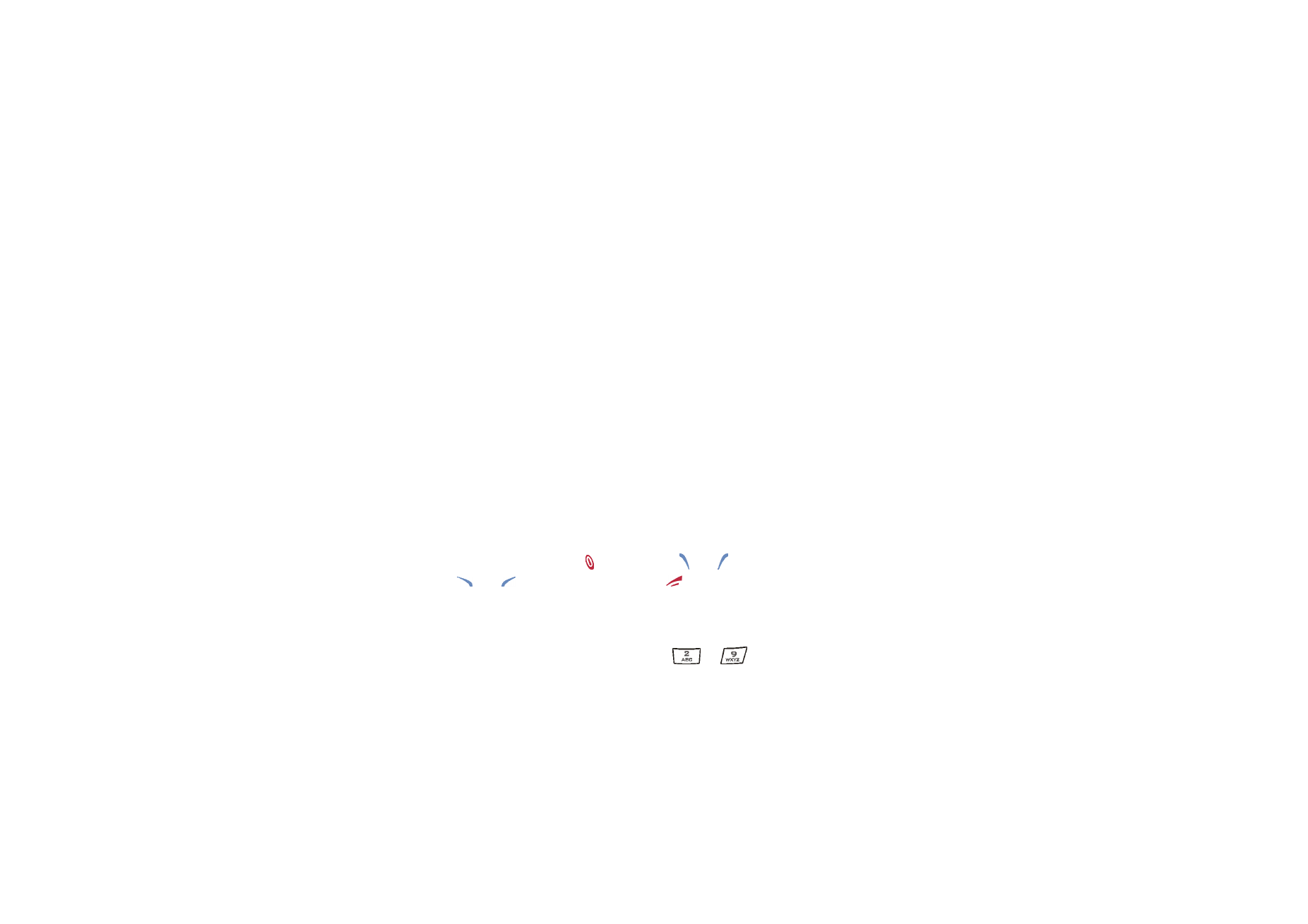
More settings
Call settings
Press
Menu
and select
Settings
,
More settings
and
Call settings
. Select
•
Call divert
(network service) to direct your incoming calls, for example to your
voice mailbox number. Divert options that are not supported by your SIM card
or your network operator may not be shown. Contact your service provider for
details.
For example, select
Divert if busy
to divert your voice calls when your number is
busy or when you reject an incoming call.
To set the divert setting to on, select
Activate
and then select the timeout after
which the call is diverted, if this is available for the call divert option. To set the
call divert to off, select
Cancel
. To check whether the call divert is activated or
not, select
Check status
if this is available for the divert option. Several divert
options may be active at the same time.
To see the divert indicators in standby mode, see
Essential indicators in
standby mode
on page
36
.
•
Anykey answer
and select
On
and you can answer an incoming call by briefly
pressing any key, except , selection keys and when the flip is closed
(
and
when the flip is open), and
.
•
Automatic redial
and select
On
and your phone will make a maximum of ten
attempts to connect a call after an unsuccessful call attempt.
•
Speed dialling
and select
On
and the names and phone numbers that are
assigned to the speed dialling keys, from
to
with the flip closed, or
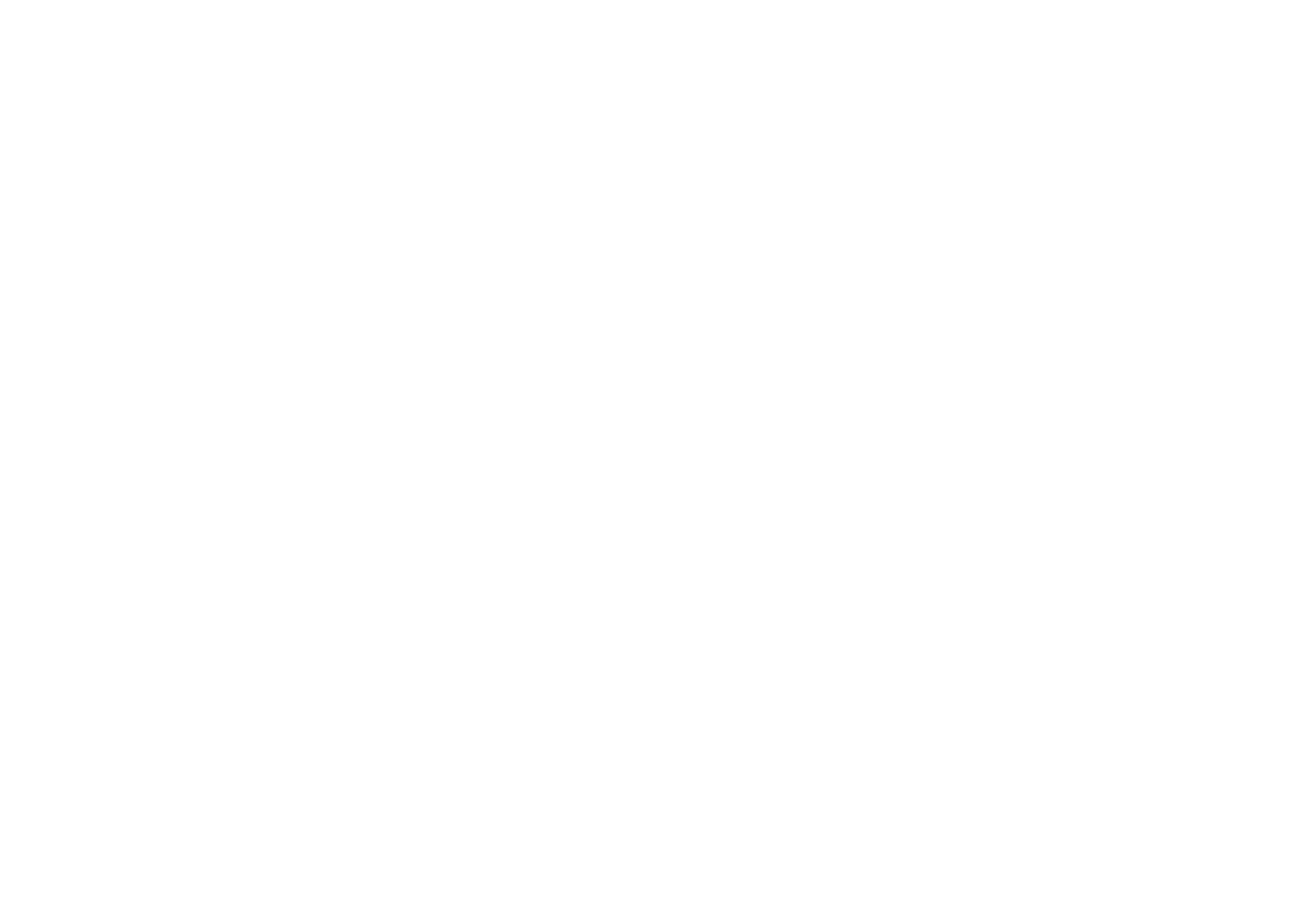
Menu fu
nctions
123
Copyright
©
2004 Nokia. All rights reserved.
the corresponding number keys of the keyboard, can be dialled by pressing and
holding the corresponding number key.
•
Call waiting
and select
Activate
and the network will notify you of an incoming
call while you have a call in progress (network service). See
Call waiting
on
page
43
.
•
Summary after call
and select
On
and after each call the phone will briefly
display the approximate duration of the call.
•
Send my caller ID
and select
Yes
and your phone number will be displayed to
the person you are calling (network service). Select
Set by network
and the
setting agreed upon with your service provider is used.
•
Line for outgoing calls
(network service) to select the phone line 1 or 2 for
making calls, for example you can use line 1 for personal calls and line 2 for
business calls. For more information on availability, contact your network
operator or service provider.
If you select
Line 2
and have not subscribed to this network service, you will
not be able to make calls. However, calls on both lines can be answered
regardless of the selected line.
If supported by your SIM card, you can prevent the line selection by selecting
the
Lock
option.
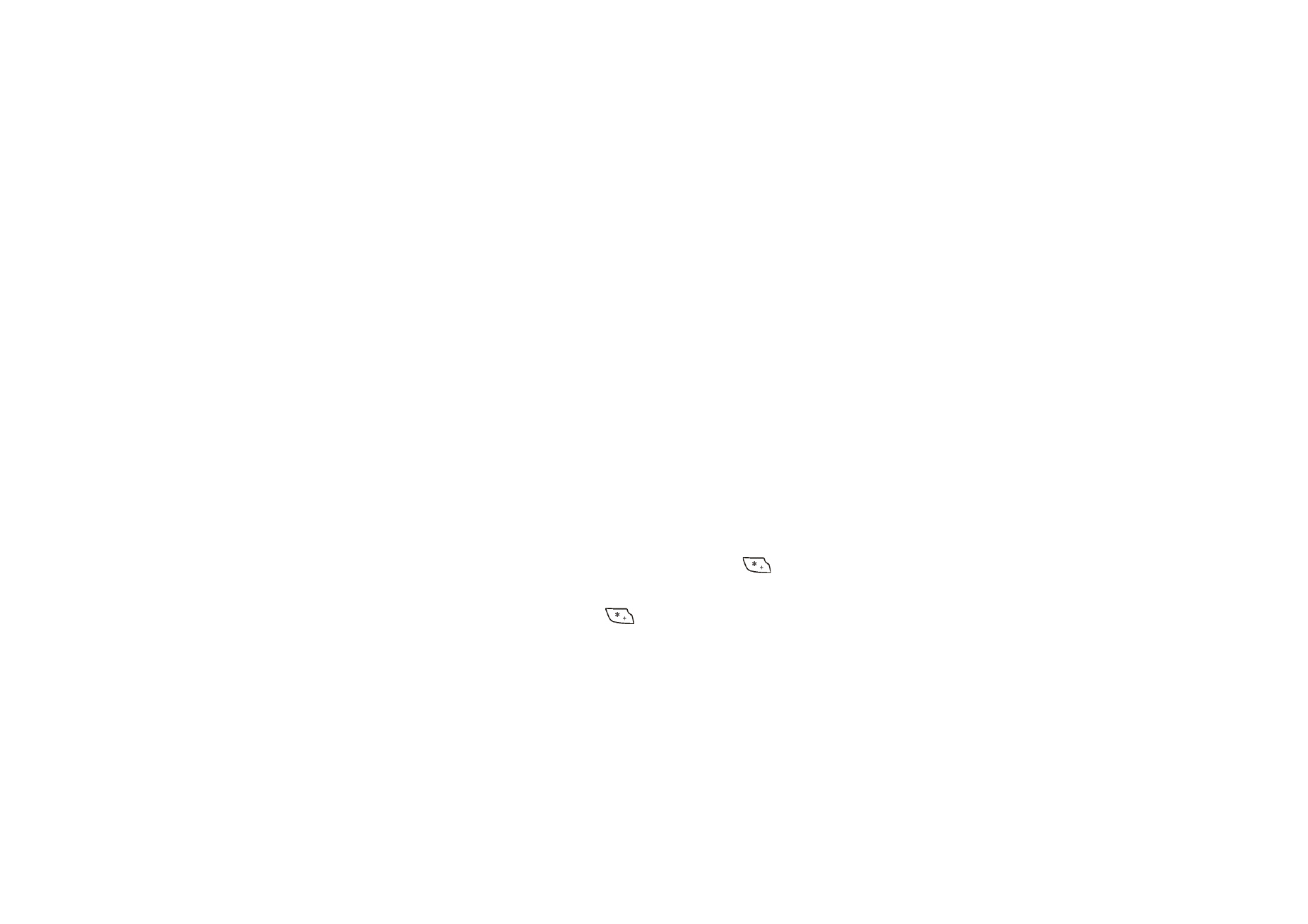
Copyright
©
2004 Nokia. All rights reserved.
124
Phone settings
Press
Menu
and select
Settings
,
More settings
,
Phone settings
. Select
•
Phone language
to set the language for the display texts. If
Automatic
is
selected, the phone selects the language according to the information on the
SIM card.
•
Memory status
to view the amount of free, used and total amount of memory
for each function. You may also find memory information in the menus of
some functions, for example in the
Applications
menu.
• Select
Automatic keyguard
to set the keypad of your phone to lock
automatically after a pre-set time delay when the phone is in standby mode
and no function of the phone has been used. Select
On
and you can set the
time from 5 seconds to 60 minutes.
See also
Keypad lock (Keyguard)
on page
38
.
•
Security keyguard
to lock the keypad of the phone with a security code, see
Security code (5 to 10 digits)
on page
21
.
• Enter the security code. To set the security keyguard, select
On
.
The keypad lock remains active, if you open the flip.
• To activate the security keyguard, press
Menu
and
within 1.5
seconds, when the flip is closed. To deactivate the keyguard when the flip is
open, press
Unlock
and
OK
, then key in the security code. If the flip is
closed, press
Unlock
and
within 1.5 seconds, then key in the security
code.
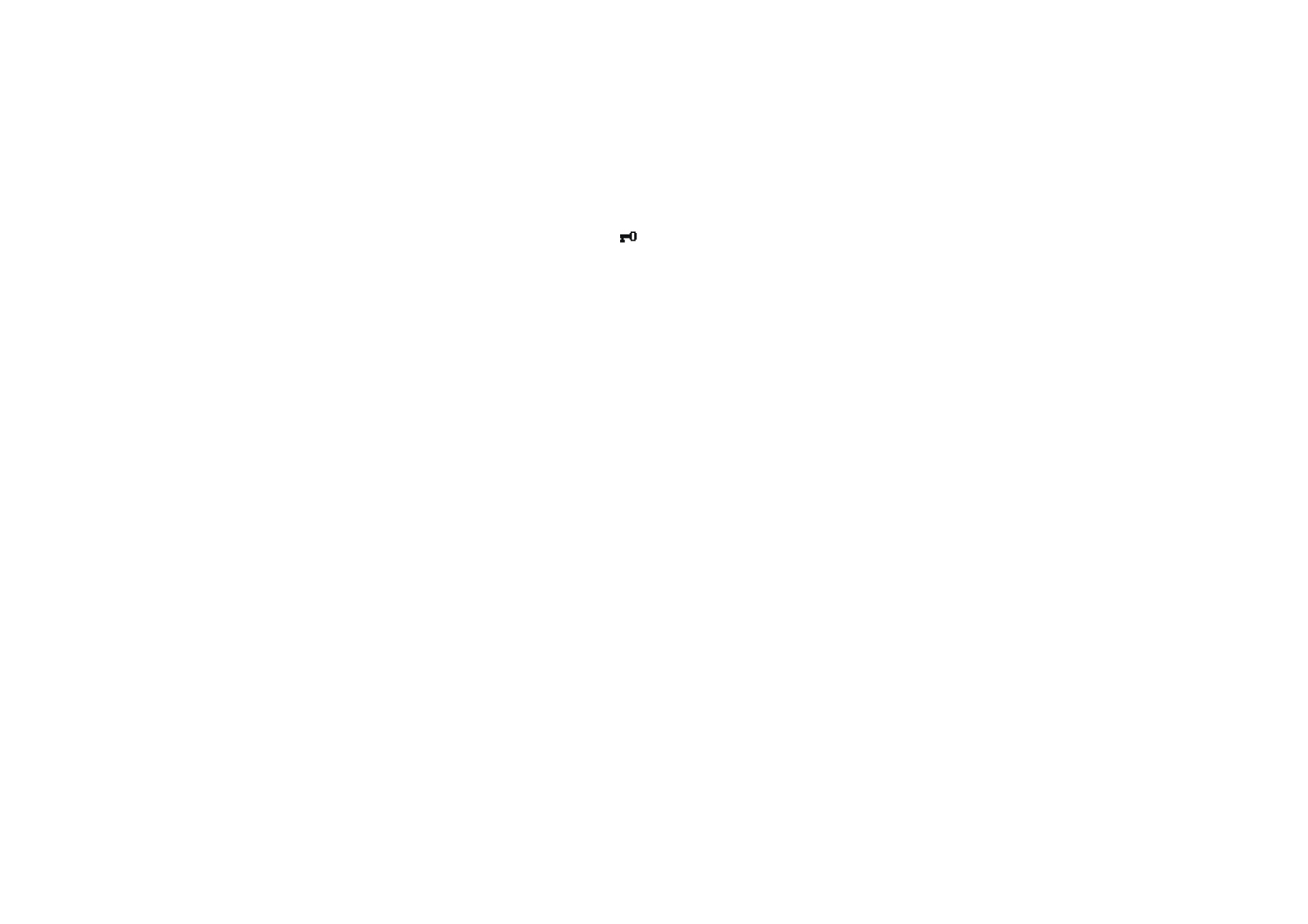
Menu fu
nctions
125
Copyright
©
2004 Nokia. All rights reserved.
When the keypad is locked,
appears on top of the display. Note that if
you have activated the security keyguard, it does not protect your phone
data from PC Suite access.
If you receive a Bluetooth connection request from another device while the
security keyguard is activated, you have to deactivate the keyguard before you
can accept the connection.
•
Cell info display
and select
On
to set the phone to indicate when it is used in a
cellular network that is based on Micro Cellular Network (MCN) technology
(network service).
•
Welcome note
and key in the note that you would like to be shown briefly
when the phone is switched on. To save the note, press
Save
.
•
Operator selection
and
Automatic
and the phone automatically selects one of
the cellular networks available in your area.
If you select
Manual
, you can select a network that has a roaming agreement
with your home network operator. If
No network access
is displayed, you must
select another network. The phone stays in manual mode until the automatic
mode is selected or another SIM card is inserted into the phone.
•
Confirm SIM service actions
. See
SIM services (Menu 10)
on page
166
.
•
Help text activation
to set the phone to show the help texts. See also
Using the
menu
on page
52
.
•
Start-up tone
to set the phone to play a start-up tone when it is switched on.
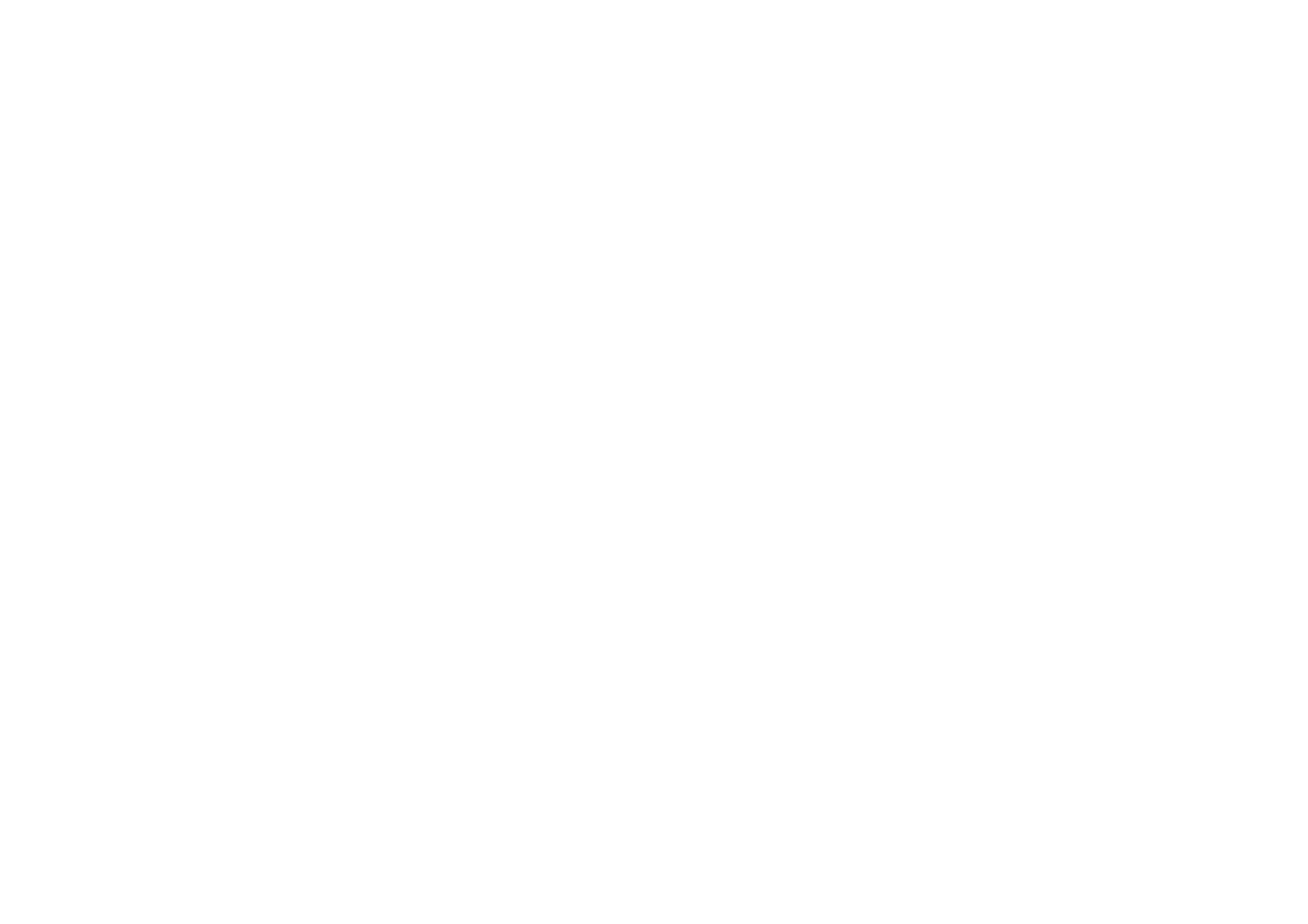
Copyright
©
2004 Nokia. All rights reserved.
126
Enhancement settings
The enhancement settings menu is only shown if the phone is or has been
connected to some mobile enhancements, for example to chargers or handsfree
units.
Press
Menu
and select
Settings
,
More settings
,and
Enhancement settings
. Then
select an appropriate enhancement from a list, if the corresponding enhancement
is or has been connected to the phone. Select
•
Default profile
to automatically activate the desired profile when you connect
to the selected enhancement. You can select another profile while the
enhancement is connected.
•
Automatic answer
to set the phone to automatically answer an incoming call
after five seconds. If the
Incoming call alert
is set to
Beep once
or
Off
,
automatic answer will not be used.
•
Lights
to set the lights permanently to
On
. Select
Automatic
to set the lights
on for 15 seconds after a keypress. The
Lights
option is available only when
Handsfree
is selected.
• When the phone is connected to the full car kit, select
Ignition detector
and
On
to automatically switch off the phone approximately 20 seconds after you
have switched off the car’s ignition.
• For
Text phone
, select
Use text phone
and select
Yes
to use the text phone
settings instead of headset or loopset settings.
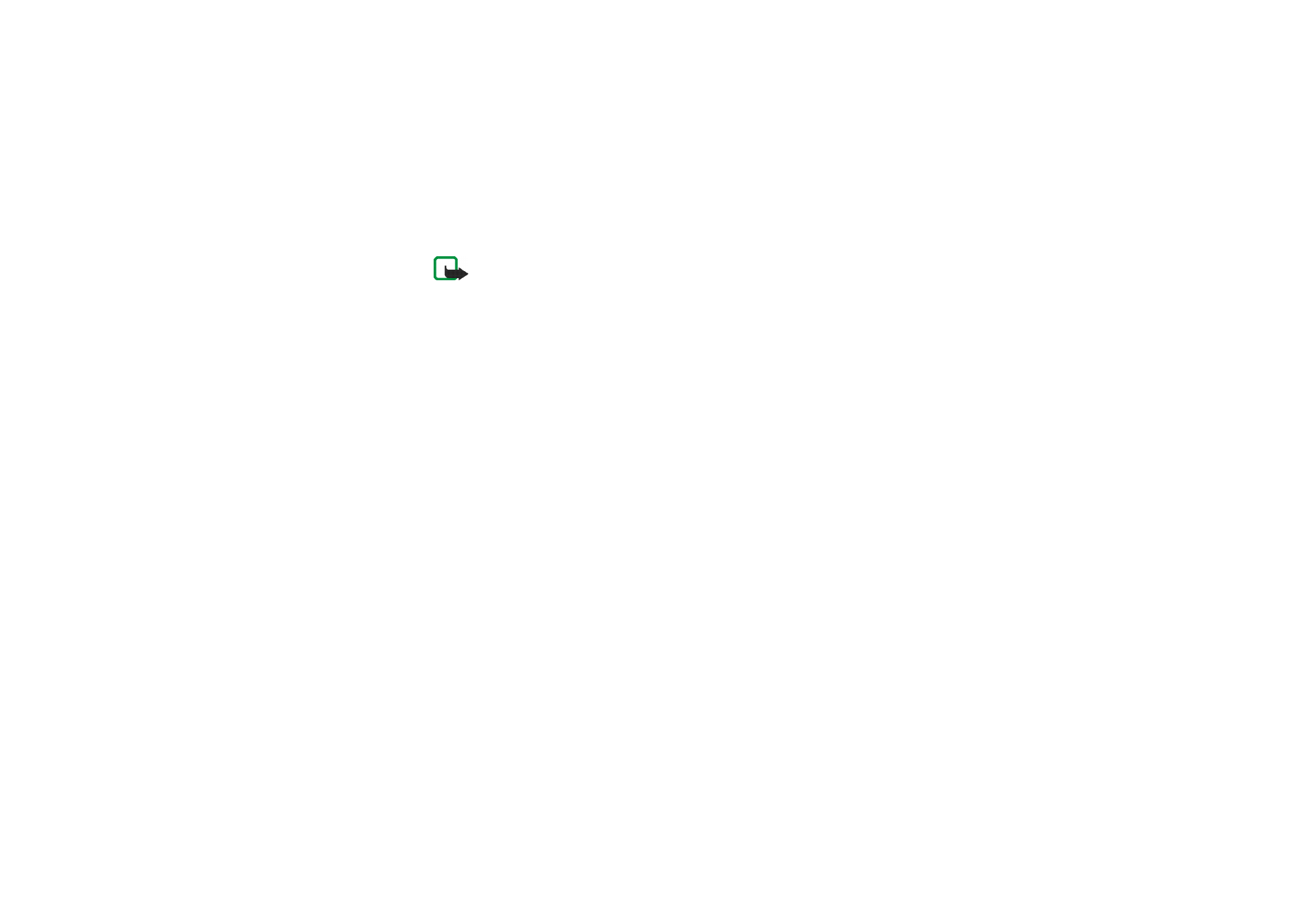
Menu fu
nctions
127
Copyright
©
2004 Nokia. All rights reserved.