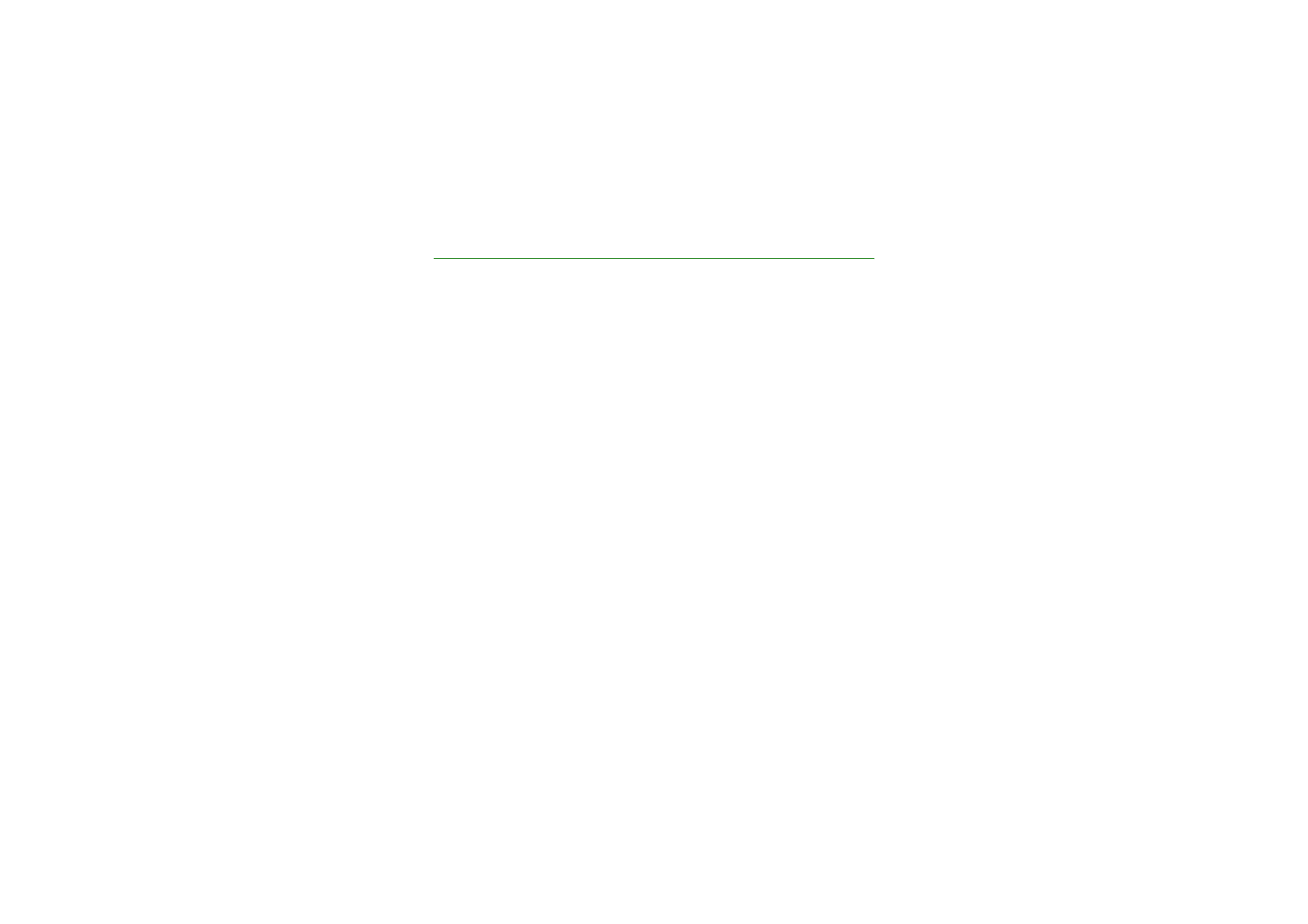
Tips and hints
Tips and hints for using your new Nokia 6820 phone and for transferring data
from your previous phone to your new phone.
■ Transferring data from the previous phone
• If your old phone has no PC Suite support, the only way to transfer data is
via the SIM card.
1. Transfer all the contact information (names and phone numbers) in the old
phone to the SIM card. For more information, refer to the user guide of the
old phone.
2. Remove the SIM card and install it in your Nokia 6820 phone.
3. Press
Menu
and select
Contacts
,
Copy
,
From SIM card to phone
and
All
to
copy the contacts to the new phone.
• If your old phone has PC Suite support, you may be able to synchronize
phonebook and calendar data using the Nokia PC Sync feature of PC Suite.
If you no longer have the old phone, but you have synchronized it to a
compatible PC at some stage, you may still be able to move the phonebook and
calendar data to your new phone. Note that only the data that was saved in
the old phone when you last synchronized it with the PC can be moved to your
6820 phone. For more information, refer to the PC Suite documentation.

Tips
and hints
Copyright
©
2004 Nokia. All rights reserved.
1. Install the PC Suite version delivered with your 6820 phone or download
from the Nokia website.
Note: You have to uninstall the old phone’s PC Suite version before you can
install the new version.
2. Start Nokia PC Sync.
3. If you still have the old phone, connect it to the PC and synchronize the
data from the phone to the PC.
4. Connect your new phone to the PC and create the needed configurations
that the Nokia PC Sync asks you to do.
5. Start synchronization and the old phone’s phonebook and calendar data is
moved from the PC to the phone.
• If your old phone has PC Suite support, you may be able to transfer data
using the Nokia Content Copier feature of PC Suite.
You can copy data directly from the old phone to the new phone. To be able to
do this, you must install Nokia PC Suite 5.8 or newer to your PC and transfer
contents from your old phone before you give it up. Note that the backups
made with older PC Suite versions are not compatible with Nokia PC Suite 5.8,
which is targeted to Nokia 6820 phone. Also note that only the data that was
saved in the old phone when you last transferred contents to the PC can be
transferred. For more information, refer to the PC Suite documentation.
1. Install the PC Suite version delivered with your 6820 phone or download
from the Nokia website.
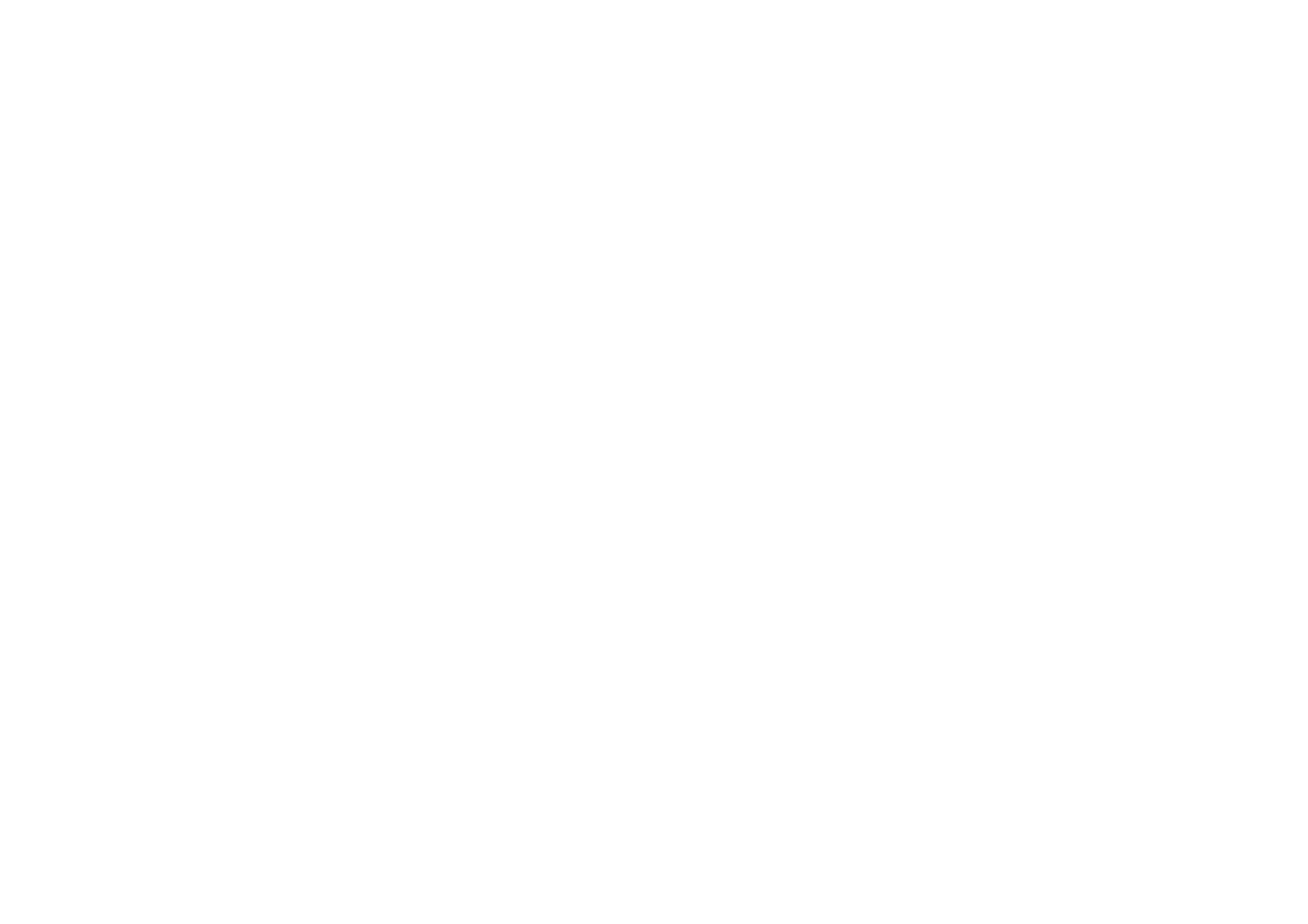
Tips
and hints
Copyright
©
2004 Nokia. All rights reserved.
Note: You have to uninstall the old phone’s PC Suite version before you can
install the new version.
2. Start Nokia Content Copier.
3. Connect the old phone to the PC and copy the data from the phone to the
PC by choosing the Transfer contents from the phone to the PC option.
4. Connect your new phone to the PC and copy the old phone’s data from the
PC to the phone by choosing the Transfer contents from the PC to the
phone option.
With Nokia Content Copier, you can transfer the following data from the
following Nokia phones:
• All stored data from
• Nokia 3100 phone
• Nokia 3200 phone
• Nokia 5100 phone
• Nokia 6100 phone
• Nokia 6220 phone
• Nokia 6230 phone
• Nokia 6310i phone
• Nokia 6510 phone
• Nokia 6610 phone
• Nokia 6650 phone
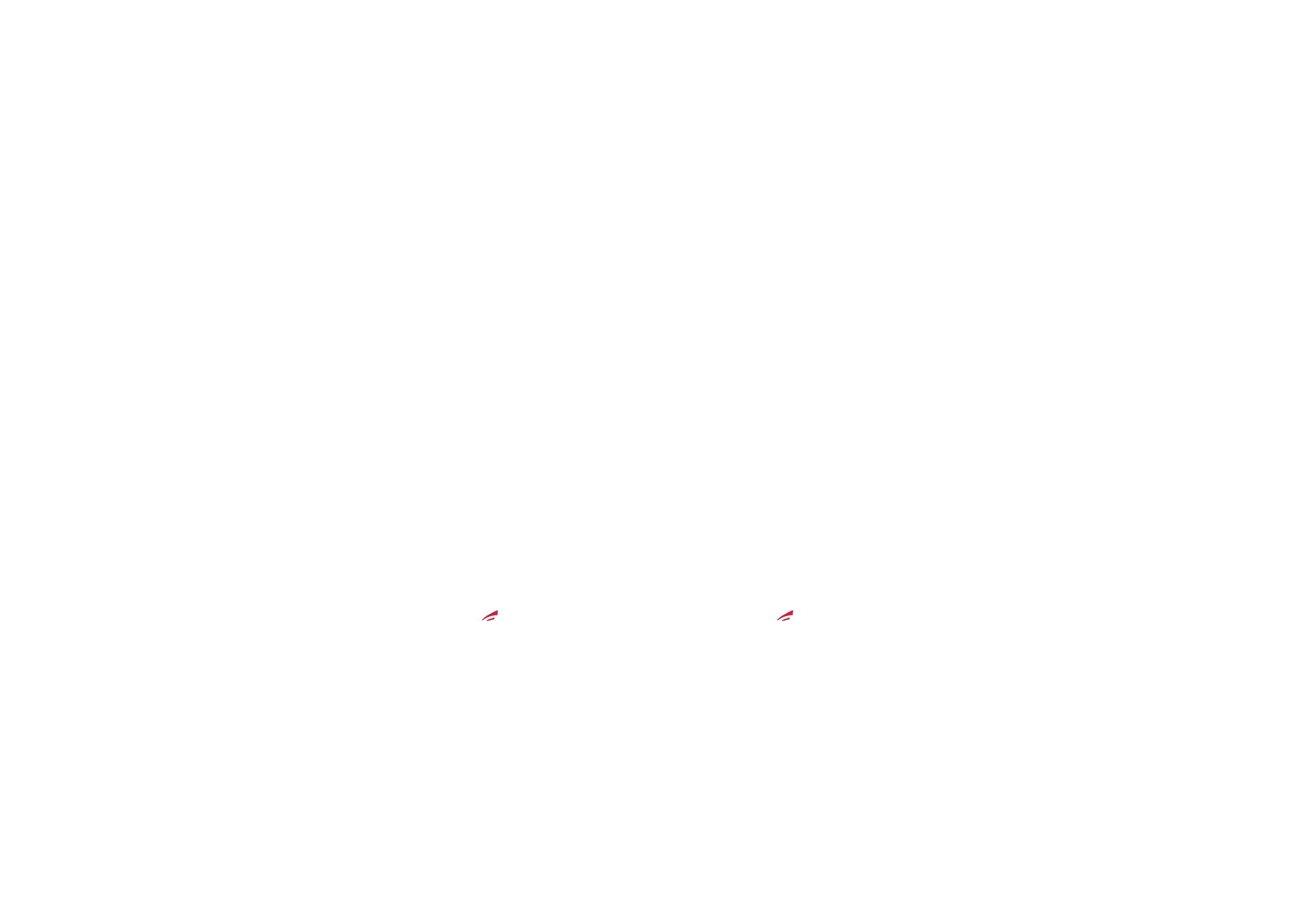
Tips
and hints
Copyright
©
2004 Nokia. All rights reserved.
• Nokia 6800 phone
• Nokia 6810 phone
• Nokia 7200 phone
• Nokia 7210 phone
• Nokia 7250 phone
• Nokia 7250i phone
• Nokia 7600 phone
• Nokia 8310 phone
• Nokia 8910 phone
• Nokia 8910i phone
•
Contacts
and items in the
Calendar
from the Nokia 6210, 6250 and
7110 phones
• Only
Contacts
from the Nokia 5210, 8210 and 8850 phones
Note that you cannot back up the e-mail settings of the phone and thus
cannot transfer them from your old phone.
Note that you cannot transfer MMS messages from the old phone.
■ Returning to standby mode
• Press
once (if you are in an application, you need to press
twice to close
the application first) to return to standby mode from anywhere in the menu.
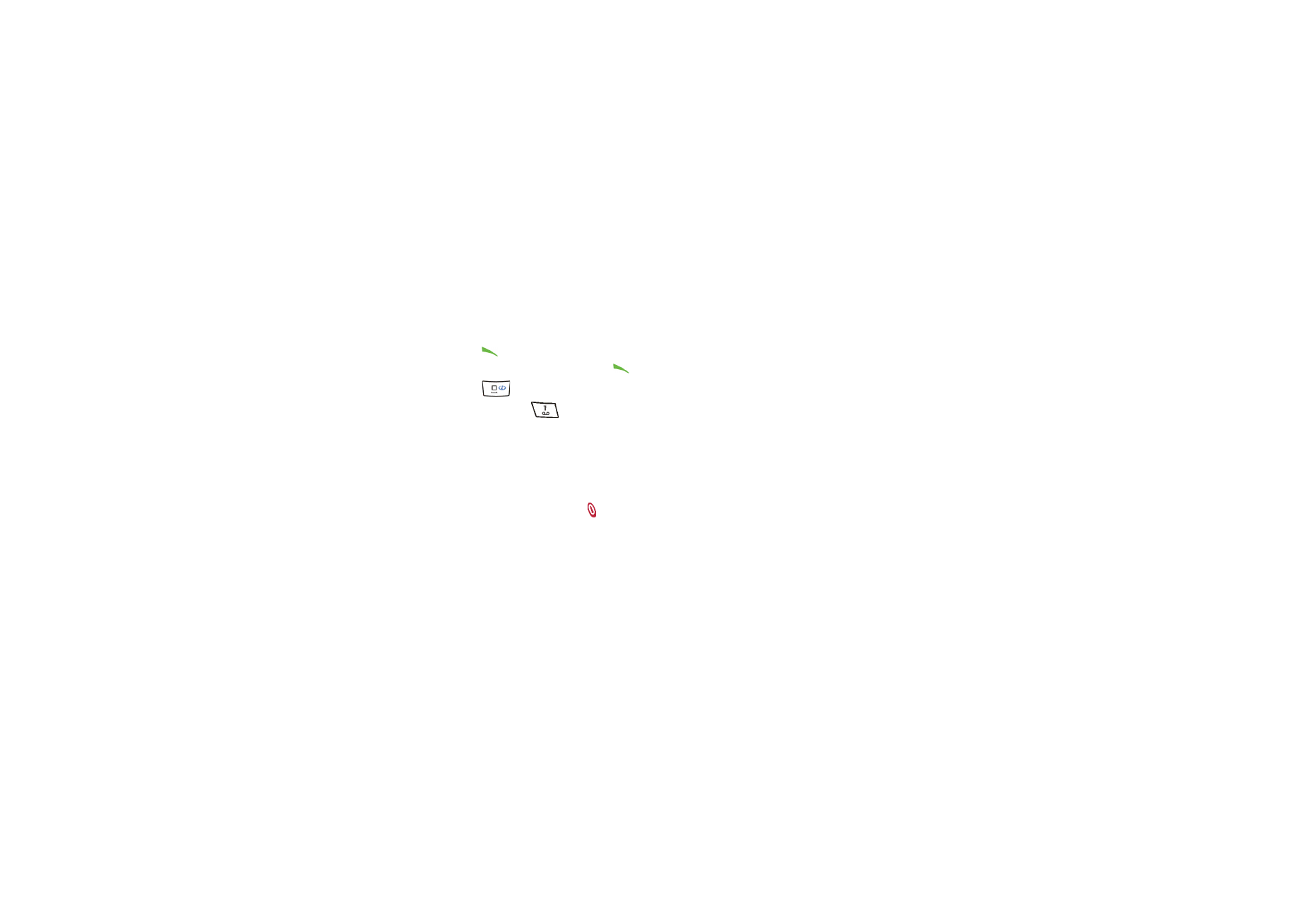
Tips
and hints
Copyright
©
2004 Nokia. All rights reserved.
■ Using the phone in standby mode
• Move the joystick to the left to start writing a message.
• Move the joystick to the right to view the current
Calendar
month.
• Move the joystick down to access the list of contacts.
• Move the joystick up to activate the camera.
• Press
to access the list of upto 20 last numbers you have called. Select the
number you require and press
again to make a call.
• Press
to open a connection to a browser service (network service).
• Press and hold
to call your voice mailbox (network service).
Note that the speed dialling function must be set on. Press
Menu
, and select
Settings
,
More settings
,
Call settings
and
Speed dialling
.
• Key in the phone number and press
Save
to save a new contact. Then key in the
name, press
OK
and
Done
.
• Change the profile: press , scroll to the profile that you want to activate and
press
Select
.
■ Using the security keyguard
• The security keyguard locks the keypad of the phone with a security code, see
Security code (5 to 10 digits)
on page
21
. The keypad lock remains active, if you
open the flip. Press
Menu
and select
Settings
,
More settings
,
Phone settings
and
Security keyguard
.
Enter the security code. To set the security keyguard, select
On
.
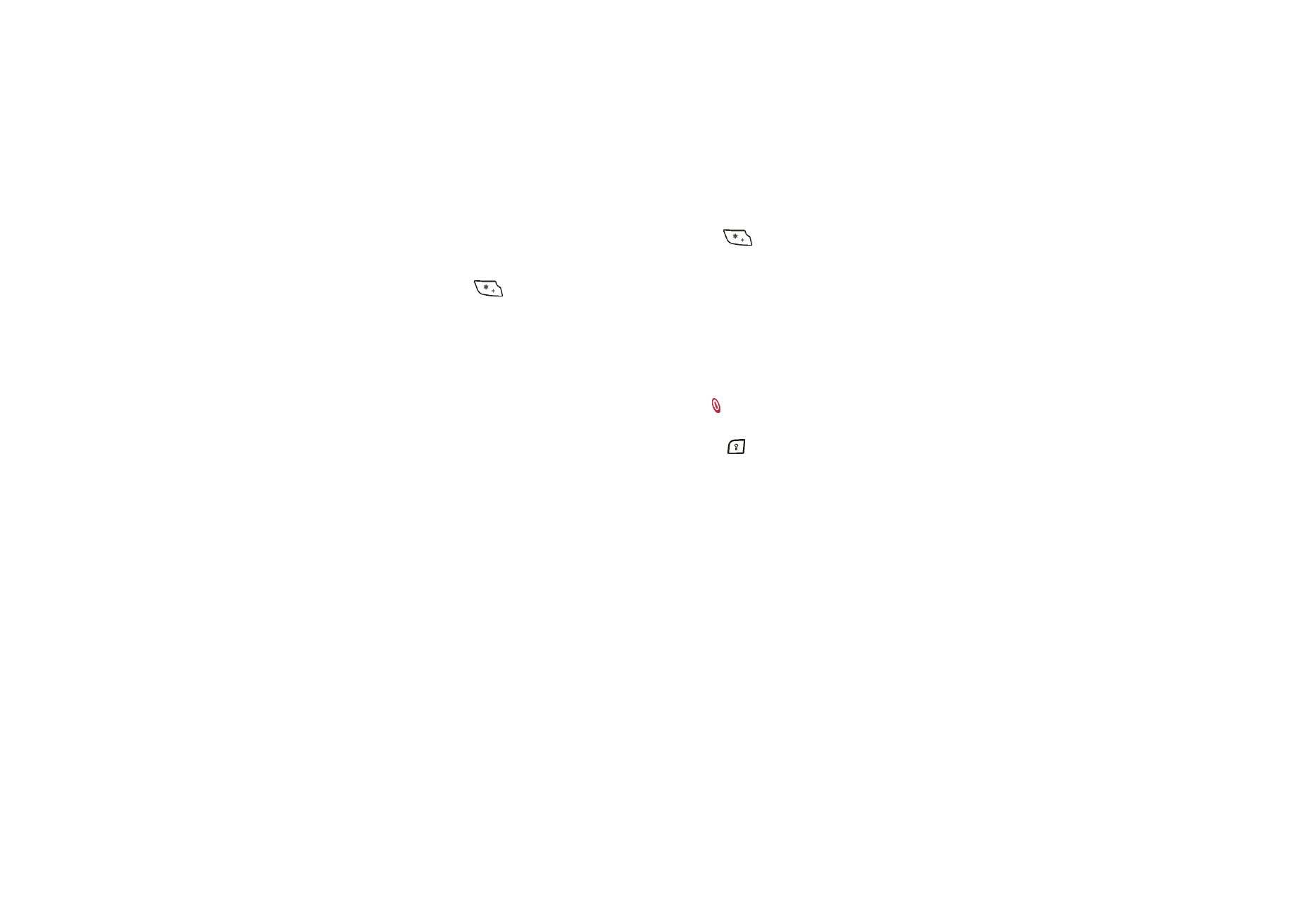
Tips
and hints
Copyright
©
2004 Nokia. All rights reserved.
To activate the security keyguard, press
Menu
and
within 1.5 seconds,
when the flip is closed. To deactivate the keyguard when the flip is open, press
Unlock
and
OK
, then key in the security code. If the flip is closed, press
Unlock
and
within 1.5 seconds, then key in the security code.
If you receive a Bluetooth connection request from another device while the
security keyguard is activated, you have to deactivate the keyguard before you
can accept the connection.
■ Turning on the phone lights
• When the keypad is locked, press the power key ( ) to turn on the keypad and
display lights.
• When the flip is open, press the keyboard light key (
) to turn on and off the
keyboard lights.
■ Using the e-mail application
• To use your phone’s e-mail application, you have to configure the e-mail and
connection settings. For more information, see
Settings for e-mail
on page
89
.
To set up the e-mail service with your operator, refer to www.nokia.com/
phonesettings.
■ Setting up a Bluetooth connection
1. Press
Menu
, and select
Settings
,
Connectivity
and
Bluetooth
.
2. To activate the Bluetooth connection, select
Bluetooth
and
On
.
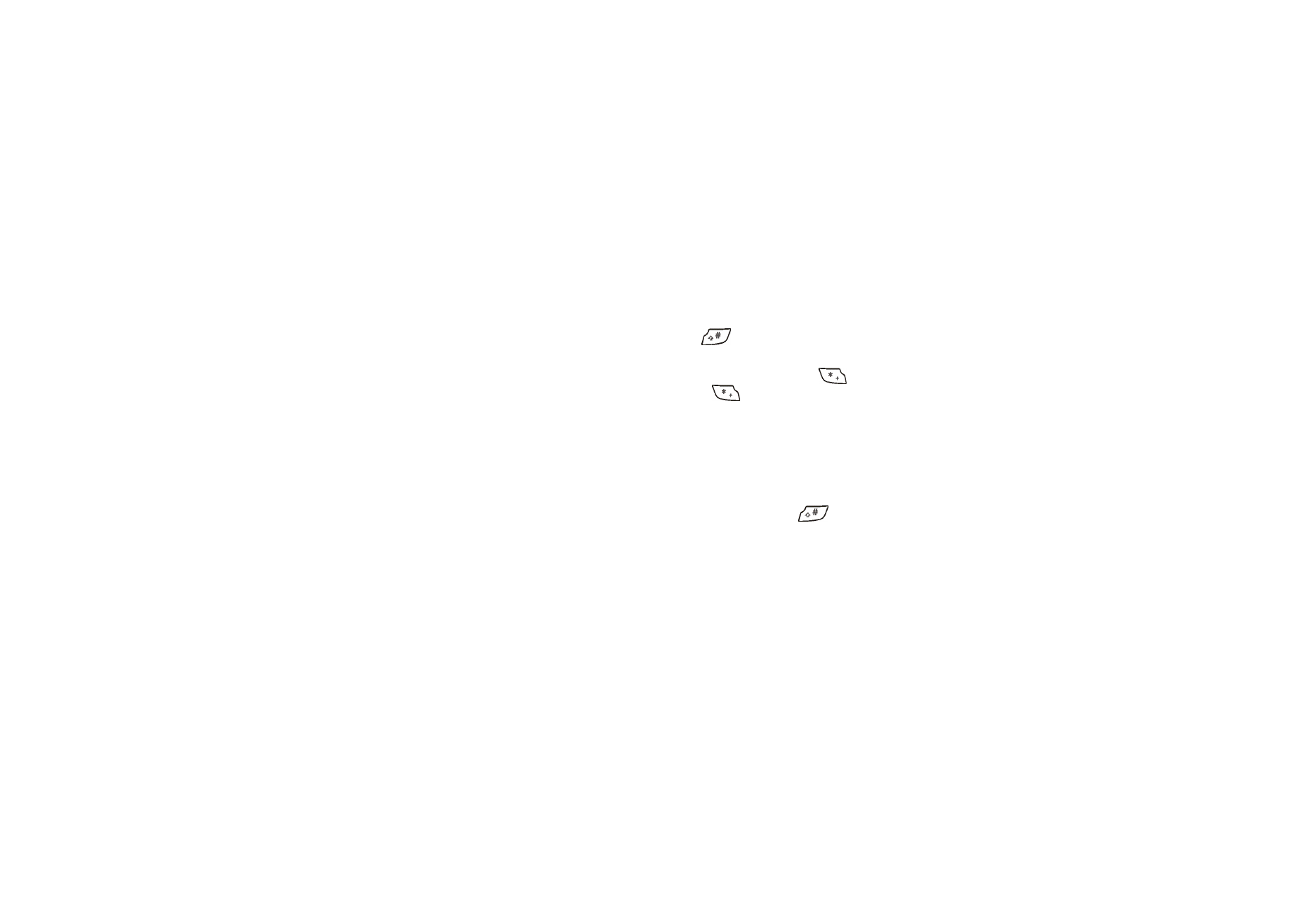
Tips
and hints
Copyright
©
2004 Nokia. All rights reserved.
3. Select
Search for audio enhancements
to search for compatible devices and
select the device that you want to connect to the phone.
4. Enter the passcode of the selected device.
■ Writing text
• To set the predictive text input on or off, press
twice, or press and hold
Options
.
• To insert a special character when using traditional text input, press
or
when using predictive text input, press and hold
.
Move the cursor with the joystick to a character and press
Use
.
• To change the font size of the SMS messages, press
Menu
and select
Messages
,
Message settings
,
Other settings
, and
Font size
.
■ Viewing contacts
• To view a contact name with the default number, press and hold
at the
name while scrolling through
Contacts
.
■ Viewing the calendar and calendar notes
• To quickly view the current
Calendar
month, move the joystick to the right in
standby mode.
• When viewing the calendar notes, move the joystick to the right to scroll
through the notes.
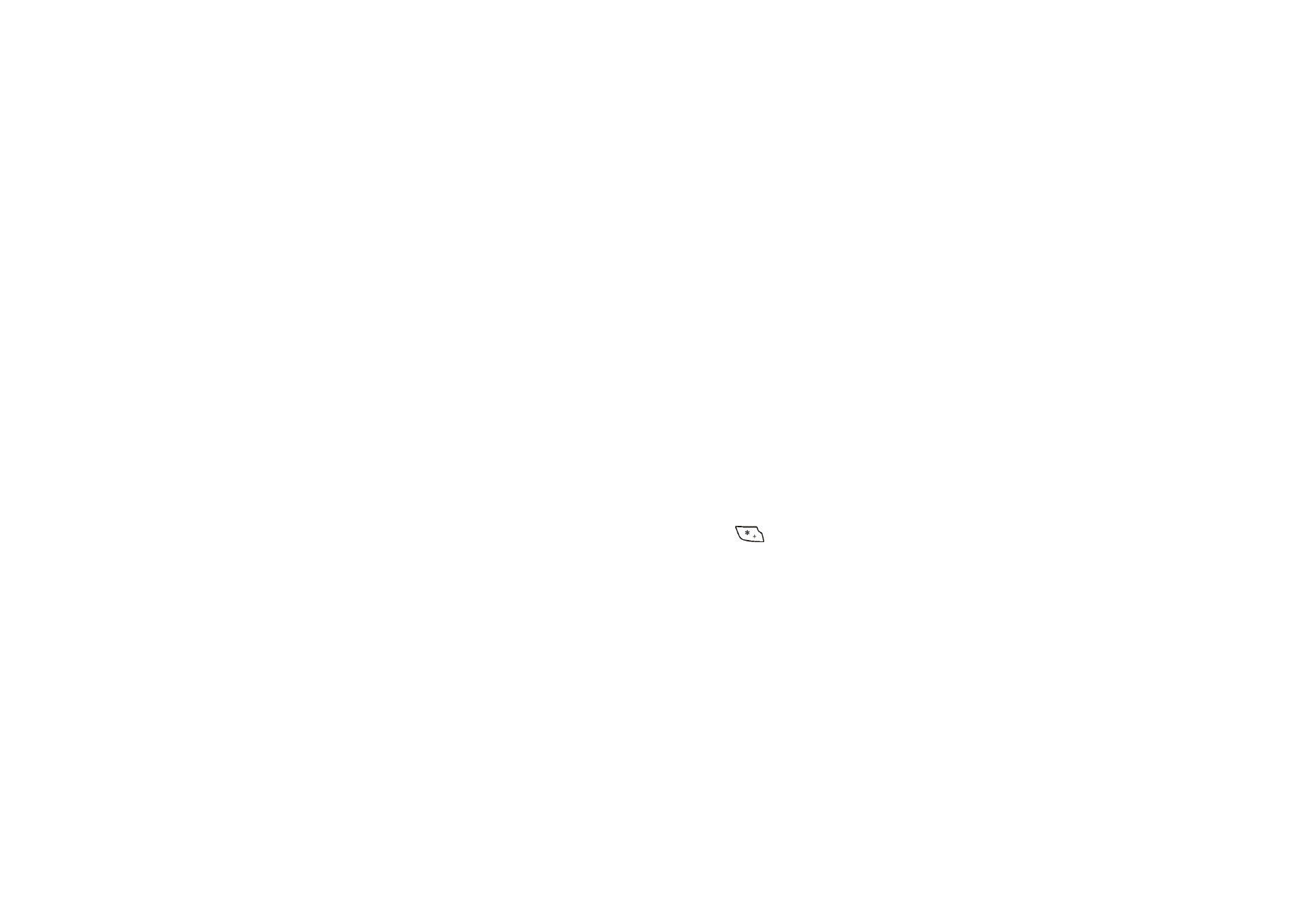
Tips
and hints
Copyright
©
2004 Nokia. All rights reserved.
■ Customising personal shortcuts
• Press
Go to
and select
Select options
to select the functions you want as
shortcuts.
• Press
Go to
and select
Organise
to rearrange the functions within the shortcut
list.
■ Using the camera
• To activate the camera, move the joystick up.
• In the viewfinder mode, press and hold joystick left or right to change the
camera mode. You can select between
Standard photo
,
Portrait photo
,
Night
mode
and
Video
.
• For more information on the camera functionality, see
Camera (Menu 6)
on
page
131
.
■ Using the calculator
• When using the calculator with the flip closed, press
once to add, twice
to subtract, three times to multiply or four times to divide.
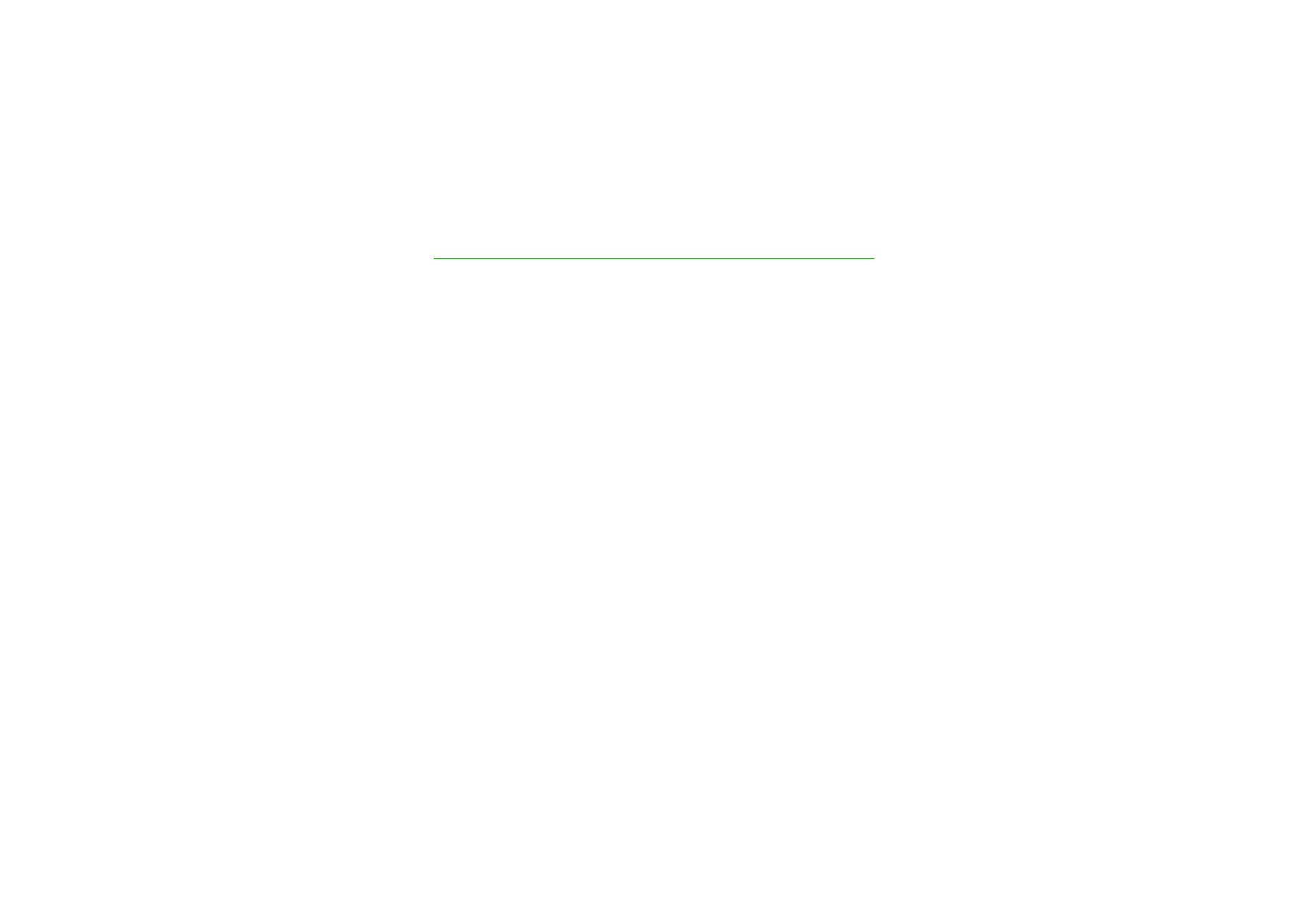
Copyright
©
2004 Nokia. All rights reserved.
12